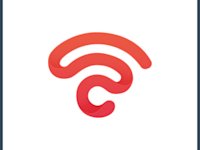Hidden Network WiFi: A Comprehensive Guide
Have you ever opened your WiFi settings and noticed a strange network called a hidden network? You try to click on it, but there’s no name, no signal strength, and no way to connect. It looks suspicious, maybe even dangerous. So, what do we call a WiFi hidden network, and why is it showing up on your device?
Hidden networks often confuse users. They appear mysterious and raise concerns about privacy, spying, or even hacking. This guide will explain everything clearly. It covers how to find hidden WiFi networks, connect safely, remove unknown signals, and make sure your WiFi is secure.

What Is a Hidden Network WiFi
A hidden network is a WiFi that doesn’t show its name (SSID) to people nearby. Even though it’s working, you won’t see it in the list of available WiFi networks.
The main difference between a hidden network and a regular WiFi is the SSID broadcast. Regular WiFi shows its name to anyone in range, but a hidden network WiFi hides it. To connect, you have to know the exact SSID and type it in manually since it won’t appear automatically.
People think hiding your network means extra security, but that’s mixing up privacy with security. The hidden network meaning is simply that the network’s name isn’t broadcast openly. It doesn’t make your data any safer. No one encrypts or protects your info, and anyone with a simple scanner can still find the network.
If you want your WiFi to be actually safe, use WPA3 (a good replacement for WEP), a VPN, and a firewall. And don’t forget to update your router once in a while. Just hiding the name is like hiding your front door but leaving it unlocked — not super helpful!

Purpose and Use Cases of Hidden Networks
Hidden networks have their niche, although they are not always the best choice:
- In companies, to limit access to internal networks. A hidden network is not visible to clients or visitors, but employees know how to connect to a hidden network.
- In smart homes, to avoid cluttering the WiFi list with dozens of connections from printers, cameras, or kettles.
- In cafes or coworking spaces, create a separate hidden network for staff that visitors don’t see.
Among the pros: Fewer networks in the list and a slightly higher level of security. But many ask, “Why is there a hidden network on my WiFi?” A small inconvenience for outsiders. There are also downsides. Almost all devices support a hidden WiFi network, manual connection is a hassle, and there is no real protection.
So if you wonder what is a hidden network used for, it’s more about organization than security.
How To Find Hidden WiFi Networks
Ever wondered why do I see a hidden network on my WiFi? Or spotted a hidden network showing up on WiFi, but have no idea what it means? It’s like your WiFi is playing hide-and-seek! Sometimes these invisible networks cause confusion or even worry — can a hidden network spy on me? Or maybe you just want to tidy up and figure out how to remove the issue. Let’s break down how to spot these secretive networks and what you can do about them.

Common Methods To Identify Hidden Networks
There are several ways how to find a hidden network. Some need a bit of tech know-how, while others anyone can try:
- Standard OS Tools — Most operating systems have built-in utilities to reveal all wireless networks, including those with a hidden network SSID. For example, on Windows, you can open Command Prompt and use commands to detect nearby hidden networks on WiFi.
- WiFi Scanning Tools — These scan all networks around you, even those with hidden names. They also show signal strength, encryption type (WPA/WPA2), and channels.
- WiFi Penetration Testing Tools — Used by pros to test WiFi security. However, hackers may also use them. They detect a hidden network showing on WiFi, intercept unprotected data, or even try to guess the hidden network password.
Using Network Analyzers
How to see hidden networks easily? Use tools like NetSpot, inSSIDer, or Wireshark. They show the BSSID, which is the WiFi’s unique ID. You can also check how strong the signal is and see which channel it uses. These tools can even guess how far the signal is from you. It’s really helpful if you’re wondering why a secret WiFi shows up. Or figure out whether it’s yours or your neighbor’s.
Troubleshooting Network Visibility
Sometimes you know the network is there, but it won’t show up. This could happen because of:
- Weak signal or interference
- Router settings don’t support broadcast
- Conflicting SSID settings
- Old software or an incompatible device
Try updating your router, restarting devices, enabling SSID broadcast in settings, or using a Wi-Fi analyzer app to solve issues. If you want to remove a hidden network, these steps might help.
How To Connect to a Hidden Network
Connecting to a hidden network isn’t a big deal. You just need to know the exact name (SSID) and what kind of security it uses (like WPA2 or WPA3). Then, you also need the right password. Since it won’t show up in your WiFi list, you’ll have to enter all the info by hand. No stress though — we’ve got easy step-by-step guides coming up for each major operating system.
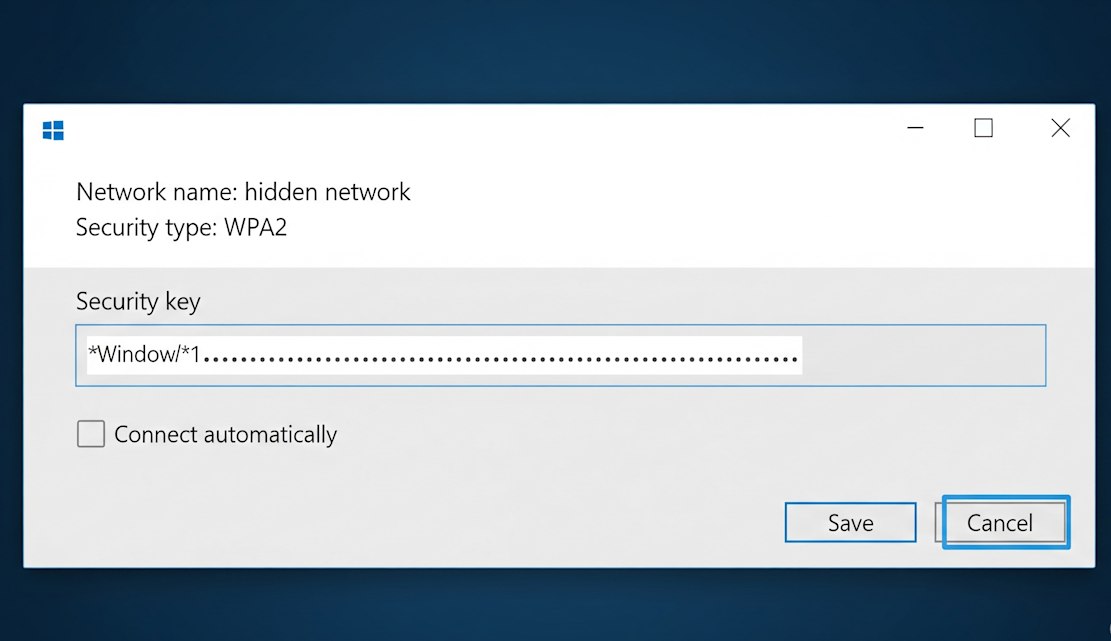
How To Connect to a Hidden Network on Windows 10
So, your WiFi says “hidden network” and you’re wondering how to connect to it? No stress — it’s actually easy if you know the network name and password. Here’s how to connect to hidden network in Windows 10 in a few simple steps:
- Click the Start menu and go to Settings.
- Select Network & Internet, then go to the Wi-Fi tab.
- Click Manage known networks.
- Hit Add a new network.
- Type the exact name of the network (SSID).
- Select the right security type (usually WPA2 or WPA3), then enter the password.
- If you want your device to connect automatically next time, select the box.
- Click Save to connect!
Since these networks don’t show up in the WiFi list, you should enter everything manually. It’s a bit more effort, but it works just fine as long as you’ve got the right info.
How To Connect to a Hidden Network on Windows 11
Windows 11 handles things a little differently than older versions. To connect to an invisible WiFi network, you’ll need to go into the Manage known networks section. Enter all the details manually.
Here’s how:
- Click the Wi-Fi icon on the taskbar.
- Go to More Wi-Fi settings — Manage known networks.
- Hit Add network.
- Enter the SSID and select the right security type.
- Add the password and click Save!
Seeing your WiFi showing hidden network? That means there’s a nearby network that isn’t broadcasting its name. Unless you have the SSID and password, you won’t be able to connect.

How To Connect to a Hidden Network in Windows 8
On Windows 8, you connect through the Control Panel. It’s one of the few times Windows makes it kind of obvious what to do. There is a handy option called “Manually connect to a wireless network.”
Just follow these steps:
- Open the Control Panel and click on Network and Sharing Center.
- Look for “Set up a new connection or network” and click it.
- Choose “Manually connect to a wireless network.”
- Type in the WiFi name (SSID), pick the security type (probably WPA2), and enter the password.
- Hit Connect.
This is Windows, so no surprise here. What is the hidden network password, and what exactly is the name? Without this info, you’re not getting in.
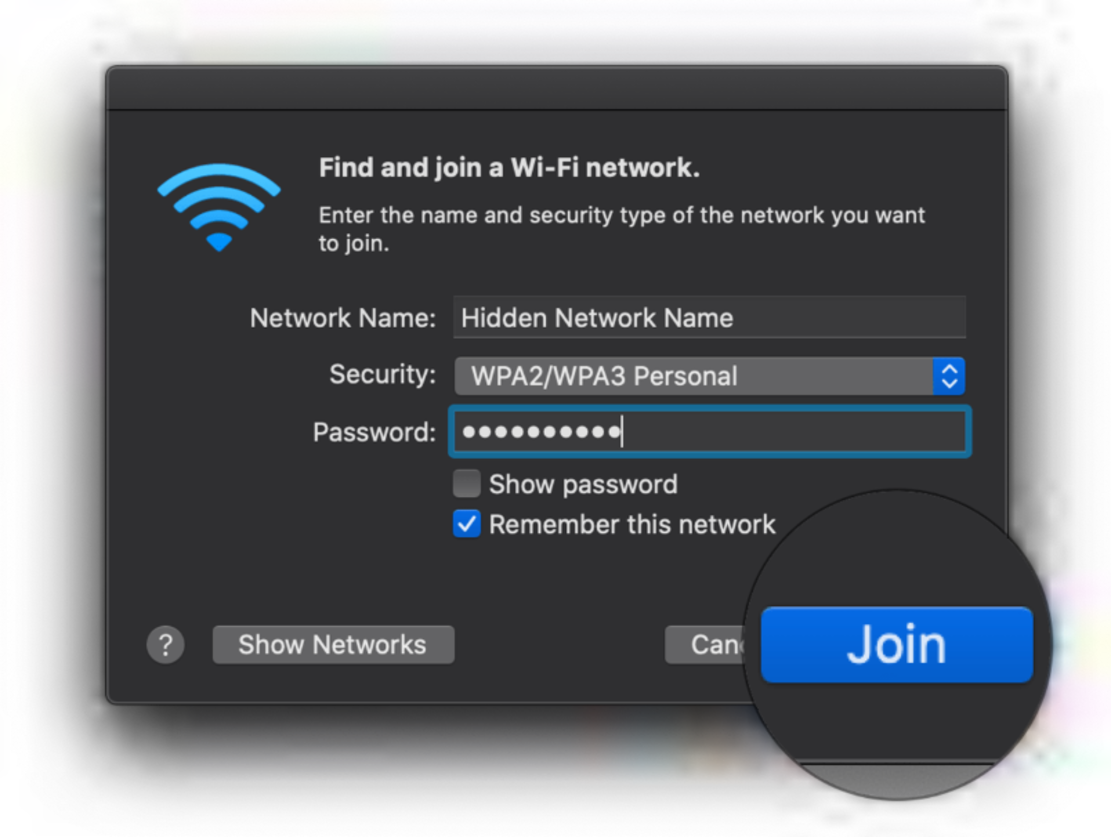
How To Connect to a Hidden Network on macOS
Using a Mac? Why does my WiFi say hidden network, and how do I get online with it? Actually, you don’t need to connect unless it’s yours, like your home or work network. And only if you know the name and password.
Here’s how to join:
- Click the Wi-Fi symbol at the top of your screen.
- Pick “Join Other Network…” from the list.
- Type in the network’s name exactly.
- Choose the kind of security it uses (usually WPA2 or WPA3).
- Enter the password and press Join.
If it’s your network and you’ve got the info, you’re in. If not, best to leave it alone.

How To Connect to a Hidden Network on iOS
Suppose you’ve got a hidden network WiFi showing up near you, and it’s your network. Then, you can add it manually on your iPhone or iPad. You’ll find this handy if someone hid the network on purpose or set it up with custom settings.
Here’s how to do it:
- Go to Settings, then to Wi-Fi.
- Tap “Other…”
- Type the network name (SSID).
- Choose the security type (usually WPA2).
- Enter the password and tap Join.
Remember, your iPhone and iPad can’t guess the network name or password for you. This method only works if you have the exact information.

How To Connect to a Hidden Network on Android
On most Android phones, you can connect to a secret network through “Add network.” You need to know the exact name (SSID), the encryption type, and the password.
- Go to Settings —> Network & Internet —> Wi-Fi.
- Scroll down and tap Add network or the plus icon.
- Enter the exact network name.
- Choose the security type and enter the password.
- Tap Save or Connect.
How To Connect to a Hidden Network in Linux
If you ever wonder why is a hidden network showing up on your Linux machine, don’t worry. It just means there’s a WiFi nearby that’s hiding its name. To connect, you usually have to add it manually through Network Manager.
Here’s how:
- Open your Wi-Fi menu and click “Connect to a Network…”
- Type in the network name (SSID), pick the security type, and enter the password.
- Hit Connect — and you’re good to go!

How To Remove Hidden Network on My WiFi
You want to remove that unknown network that’s bothering you because it’s not yours, or still seems dangerous. There are several ways to do it:
- Check your device settings — Sometimes routers, extenders, or smart devices create hidden networks for their use. Go into their settings and see if you can disable or make that network visible.
- Change your WiFi password — If you think an unknown device is causing the hidden network to appear, changing your password will prevent the unknown WiFi network from showing up.
- Keep everything updated — Firmware and software updates help keep your WiFi secure and may improve performance.
- External hidden networks — If the secret network is coming from a neighbor or nearby source, there’s not much you can do except keep your network secure.
Troubleshooting Connection Issues
So, you’re trying to connect to your secret network. You know the name and the password, but it’s still not working. What’s going on? Well, let’s start with what is a hidden SSID. It’s a Wi-Fi that doesn’t broadcast its name, so you won’t see it in the list until you type it in manually. And that’s already a recipe for typos or wrong settings. But that’s not the only thing that can go wrong.
Here are some other common issues:
- __Wrong password __— even if it looks right, double-check for things like capital letters or hidden spaces. Hidden networks don’t forgive typos.
- Unsupported security type — not all devices work with WPA3. Check your settings; switching to WPA2 might help.
- WiFi adapter or driver issues — a classic Windows thing: everything seems fine, but your driver forgot it’s supposed to do WiFi. Try updating or restarting.
- Signal issues — weak signal, device can’t see the network. If you can, move closer to the router or try again later (interference happens).
So, how do you know everything’s actually working? First, your signal should be stable, not jumping up and down. Your device should have an IP address assigned, and the internet should be fully accessible. Also, if it keeps disconnecting or timing out, something’s still off.
And if that hidden network keeps showing up in your list and driving you nuts, don’t worry. You already know how to turn off hidden network. We covered that earlier.

Security Implications of Hidden Network
As mentioned, hidden networks aren’t always harmless. It is good to ensure the security of your WiFi. Here is a list of easy, actionable tips to secure your connection:
- Use a robust password that is a mix of letters, numbers, and symbols.
- Update your WiFi password periodically to reduce the risk of unauthorized access.
- If you run a business, set up separate networks for guests and your main devices. This way, guest devices won’t have access to your primary network.
- Update the firmware of your router and other connected devices.
- Manufacturers often release updates to fix security vulnerabilities.
- Most routers come with a built-in firewall. Ensure to activate the feature as it adds a strong extra layer of security.
- Use a VPN at the router level. This way, you will encrypt all traffic passing through your router, adding another layer of privacy and security.
While sometimes you can’t really get rid of that secret network, most of the time it’s nothing to stress about. Thinking, “Why is there a hidden WiFi network in my house?” try to follow these simple tips. You’ll keep your WiFi safe and your devices protected.
If you run a local business and want to secure your network easily, check out Beambox. It will help you to manage and secure your WiFi even if you have no IT knowledge. Moreover, you can use Beambox to automate your marketing campaigns and grow your online reputation. Start your trial today!
FAQ
Why is there a hidden network on my WiFi?
It’s usually nothing to stress about. If you’re thinking, “Why does hidden network show up?” in your list, well, it could be your own WiFi. Perhaps someone in your household turned off the name broadcast in the router settings. As a result, your network now appears as ‘hidden’ to others.
But it could also be a neighbor’s network, a smart device doing its thing, or even a WiFi extender nearby. These unnamed networks pop up all the time. If you didn’t set it up and don’t recognize it, just don’t connect.
Is a hidden network dangerous?
Not always. But if you see a nameless network and you know for sure it’s not yours, it’s better to stay away. Sometimes attackers set up these kinds of hotspots, hoping someone connects by accident so they can collect data. If you’re not sure who it belongs to, just ignore it.
Why is my hotspot showing as hidden network?
It happens. Maybe you accidentally turned off the network name broadcast, or your phone “forgot” to show it after a firmware update. It’s an easy fix, simply check your hotspot settings and make sure the network name is visible.
Can hidden networks affect overall Wi-Fi performance?
Yes, a little. Especially if multiple invisible networks are using the same channels, that can cause interference. Or if your device keeps trying to reconnect to an old, unnamed hotspot, it can drain your battery and weaken the signal. Not a huge deal, but it sometimes helps to clean up your saved network list.
Get Started With Free WiFi Marketing
Beambox helps businesses like yours grow with data capture, marketing automation and reputation management.
Sign up for 30 days free