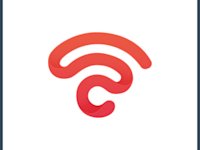What Does WiFi Stand For? Understanding the Name
There was a time when people had to wait in lines to use the Internet. Even when their turn came, there was no guarantee about its speed or bandwidth. Now that there’s WiFi, we’re able to use the Internet as easily as if it was water or electricity. But have you ever stopped to wonder, “What does WiFi stand for?”
If you have, you might have found some conflicting information regarding this subject. But that’s about to change as this article will clear all your confusion about What is WiFi short for? by debunking some misconceptions and finally explaining the WiFi definition in simple words.

Demystifying the Term “Wi-Fi”
One of the big questions you might have around the term “WiFi” is the WiFi acronym’s meaning. But really, your first question should be Is WiFi an acronym? The answer? Nope. The inventors of the term came up with it as a sort of marketing tactic to make it sound similar to a term people of the time were familiar with: HiFi.
That’s why some folks, interested in “What does WiFi mean?”, falsely assume that WiFi is short for “Wireless Fidelity”, when in reality, it’s just a bunch of letters that happened to sound good put together. The name doesn’t refer to a specific engineering formula or an official wireless networking standard; it’s just a name that needed to be user-friendly and easy to promote. Keep reading for a deep dive into WiFi’s origin story.
The Birth of the WiFi Name
Back in 1999, the Wi-Fi Alliance (then called the Wireless Ethernet Compatibility Alliance) realized that its wireless technology needed a name that didn’t sound like a Star Wars droid. Making people say “IEEE 802.11b Direct Sequence” (AKA, WiFi’s actual name) every time they wanted to talk about this technology wouldn’t have worked. It wasn’t memorable, and people wouldn’t have understood it.
Therefore, they hired a marketing agency called Interbrand to develop a marketing term. They presented the Wi-Fi Alliance with ten options, one of which was “WiFi.”
One reason for this term was that people were already familiar with Hi-Fi, which stands for high fidelity. Plus, since the hiring organization also had Wi-Fi in its name, there couldn’t have been a better choice.
And that’s how a name appeared out of nowhere but eventually became iconic. The real WiFi full meaning is a perfect example of how branding should work. That said, even back then, board members considered the potential problem with having a name that didn’t really “mean” anything. So, they came up with a way to get ahead of questions like, “What is WiFi name origin?” with a tagline: “The Standard for Wireless Fidelity”, and everything fell into place.
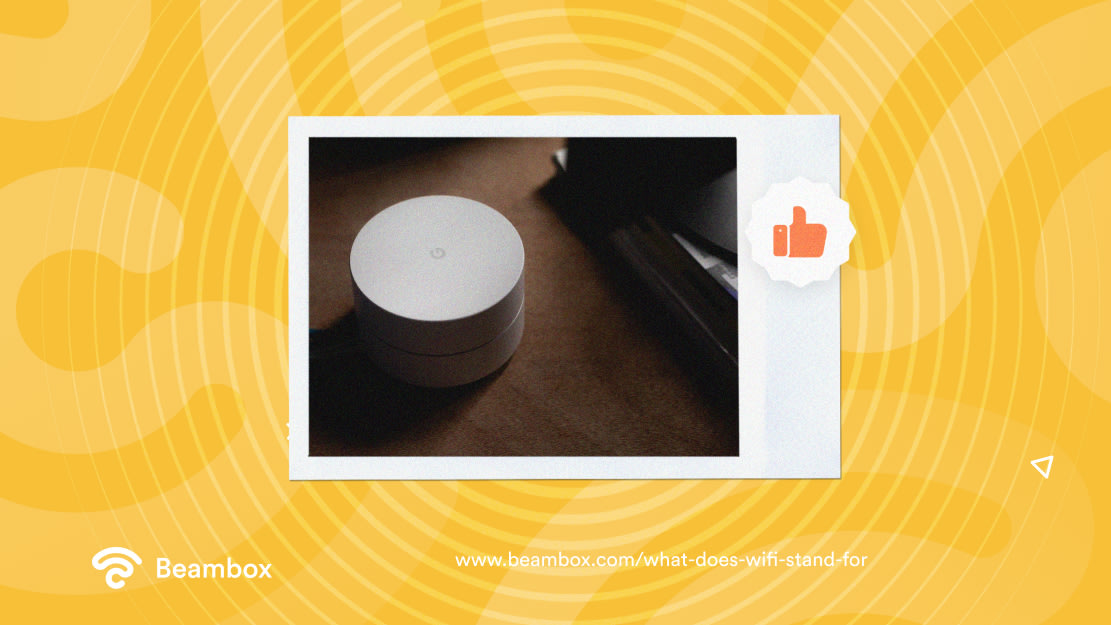
The Origins of Wi-Fi: A Historical Perspective
In 1903, Nikola Tesla developed the concept of hopping frequencies. This is the primary technology in WiFi, but he was unable to bring this technology to life.
Next, Hedy Lamarr and George Antheil created a communication system they named “frequency hopping.” This concept later proved fruitful in making WiFi connections more secure.
But the WiFi we know today was actually an accidental discovery. John O’Sullivan invented WiFi while studying black holes when he came across weak radio signals. He developed a tool with his team that could decrease the universe’s echo to filter out clear radio waves.
Later, he used this tool to create a wireless communication system. In 1997, Vic Hayes and his committee members created the IEEE 802.11 standards that we know today. In the same year, consumers got WiFi access, making Vic Hayes the “father of WiFi.” But as you saw, WiFi was a collective effort.
That’s the WiFi etymology for you: a story that combines science, serendipity, and the universal need to watch YouTube in the bathroom without interruptions.
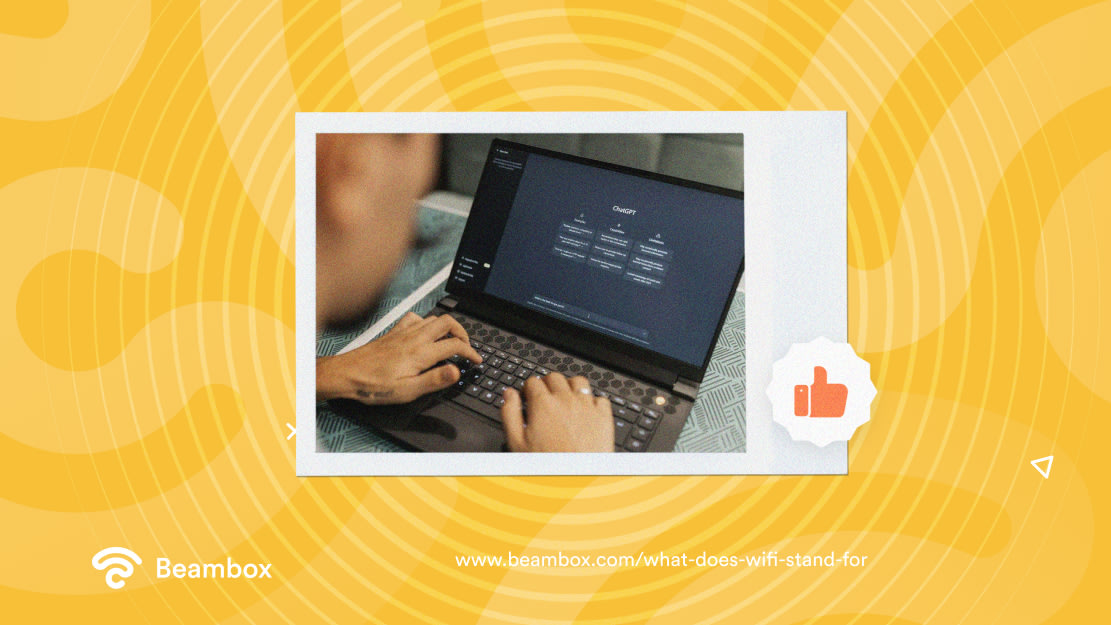
The Marketing Strategy Behind Wi-Fi
When the Wi-Fi Alliance came up with the name, they wanted it to sound cool and simple at the same time. Because seriously, who’s going to run an add reading, “Connect to our IEEE 802.11b Direct Sequence”? Not even Google Ads would allow that.
So they turned to Interbrand, who came up with ten options, but “WiFi” looked the best. It sounded like Hi-Fi, was short, and cute. And voilà, the world got a new brand and a bit of WiFi abbreviation confusion along the way.
But then someone on the board said, “What about the meaning? We’ve got to make it sound smart.” And just like that, the tagline “The Standard for Wireless Fidelity” was born.
The problem? Wi-Fi had zero actual fidelity. But it sounded fancy, and people bought it. And for the next ten years, everyone thought Wi-Fi was an acronym.
So, why is WiFi called WiFi? Because it’s short, sweet, and it works. This isn’t some company with a name you can’t pronounce. WiFi is a true marketing win, even if it did confuse the planet just a little.
The Technical Foundation of Wi-Fi
Wi-Fi doesn’t run on magic — it runs on standards. And the main one is called IEEE 802.11. It’s what makes all your wireless devices play nicely together without throwing a digital tantrum. This beautiful cooperation is called interoperability. Now, let’s break down how this standard actually works when you hit “connect to network.”
It all starts when you, as a user, perform an action on your WiFi-enabled device. Almost all modern devices with the WiFi feature also have a built-in wireless adaptor to send and receive radio signals. Without this adapter, you might not be able to use WiFi.
When you perform an action, the adapter translates your request into radio signals. Otherwise, your WiFi router won’t be able to understand the request.
Next, it sends the radio signals to your router at a set frequency. Almost every router allows you to control the frequency, either 2.4 GHz or 5 GHz WiFi. 2.4 GHz favors range over speeds, while 5 GHz favors speeds over range. The router will use the frequency you have set.
Once the signals reach the router, an antenna receives them. Now, it’s time to decode the radio signals that the device’s adapter translated. For this, the router sends the signals to a modem.
It carries out the modulation-demodulation process, which converts digital signals to analog and analog signals to digital. This process is necessary to efficiently transmit and receive signals among the devices in a WiFi network architecture.
Basically, the modem connects to your ISP’s network architecture through an Ethernet cable, which then connects to a wireless router. When you connect your devices to that router, you get a wireless internet connection or WiFi.

The Role of the Wi-Fi Alliance Today
Today, the Wi-Fi Alliance isn’t just a nostalgic memory from 1999. It’s a global organization that sets the standards, shapes new Wi-Fi technologies (so that you can get free Wi-Fi wherever you go), and tests products for compatibility and interoperability.
They created the Wi-Fi CERTIFIED™ program, which ensures that your devices, from printers to fridges, can work together without requiring a degree in IT or ritual dancing.
The alliance includes over 800 members, including tech giants like Samsung, Apple, Intel, and Qualcomm. These individuals are helping to build the next generation of Wi-Fi standards, such as Wi-Fi 6, Wi-Fi 6E, and now Wi-Fi 7.
Yes, even your smart lightbulb gets tested so it can download updates faster than your 2010 laptop ever dreamed of.
So, if anyone asks you about WiFi’s full name of the organization behind it all, confidently say: “Wi-Fi Alliance. The same company that turned WiFi from a technology into a lifestyle.”
Final Wrap Up: What We’ve Learned
So, here’s the short and sweet summary:
- The Full meaning of WiFi? Just a cool-sounding term that caught on.
- What is the WiFi acronym used for? Mostly marketing brilliance.
- Does WiFi stand for anything? Still no. But hey, it connects your coffee machine to your phone, so we’re not complaining.
We’ve unpacked the name origin, the accidental technology behind it, the clever branding, the IEEE brains, and the modern-day heroes at the Wi-Fi Alliance, making sure your smart devices don’t throw tantrums over your network.
So next time someone asks about what WiFi stands for, you’ll know more than half the tech influencers on TikTok. And that, dear reader, is some solid wireless fidelity — even if the phrase means absolutely nothing.
Get Started With Free WiFi Marketing
Beambox helps businesses like yours grow with data capture, marketing automation and reputation management.
Sign up for 30 days free