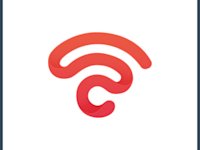How To Change From 2.4 GHz to 5 GHz: Switching Things Up
Everyone knows the familiar debate of 2.4 GHz vs. 5 GHz. If you want speedy WiFi, you must choose the right GHz band for you and your environment. 5 GHz is speedy but has less range, while 2.4 GHz is slower but has a better range. Of course, the real question is how to change from 2.4 GHz to 5 GHz.
Different devices should be on a 2.4 GHz or 5 GHz, and you may have to switch bands. Being mindful of your optimum band is a great way to get better WiFi, so it’s great that you’re researching.
In this guide, we’ll walk you through changing your WiFi band and introduce you to some basics. We’ll also include GHz band definitions so you can decide which to pick. You don’t want to spend all that time switching bands only to find that you’ve chosen the wrong one! So, here’s everything you need to know about switching bands.
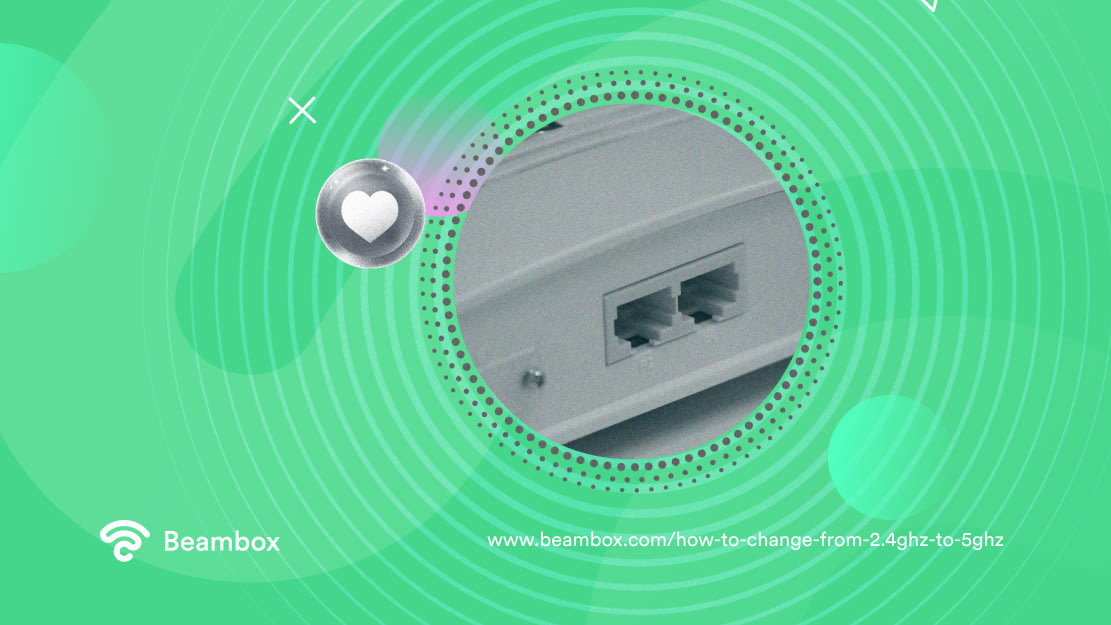
What Is 2.4 GHz vs. 5 GHz?
2.4 GHz and 5 GHz are different WiFi bands, meaning they use different frequencies. “What’s the difference?” is an important question, as they offer very different WiFi experiences. Before we understand how to change from 2.4 GHz to 5 GHz, you need to decipher between the two. Otherwise, you could accidentally make your WiFi worse, and nobody wants that.
2.4 GHz has longer waves, which helps it bypass obstacles like doors and walls. While it may be slower, it has a fantastic range. If you only want to use WiFi for personal use, 2.4 GHz will likely be suitable for your home.
5 GHz has smaller waves and travels faster over short distances. This makes it one of the best WiFi networks for anyone with a small space and many users. For instance, if you are searching for WiFi for an office or cafe, it has faster speeds. You just don’t want to add too much interference and obstacles like walls and doors.
As you can see, it’s not a question of “How do I change from 2.4 GHz to 5 GHz?”. Instead, you should be asking if I should be changing. Take some time to figure out what you need from your WiFi channels. Which box do you best fit into?
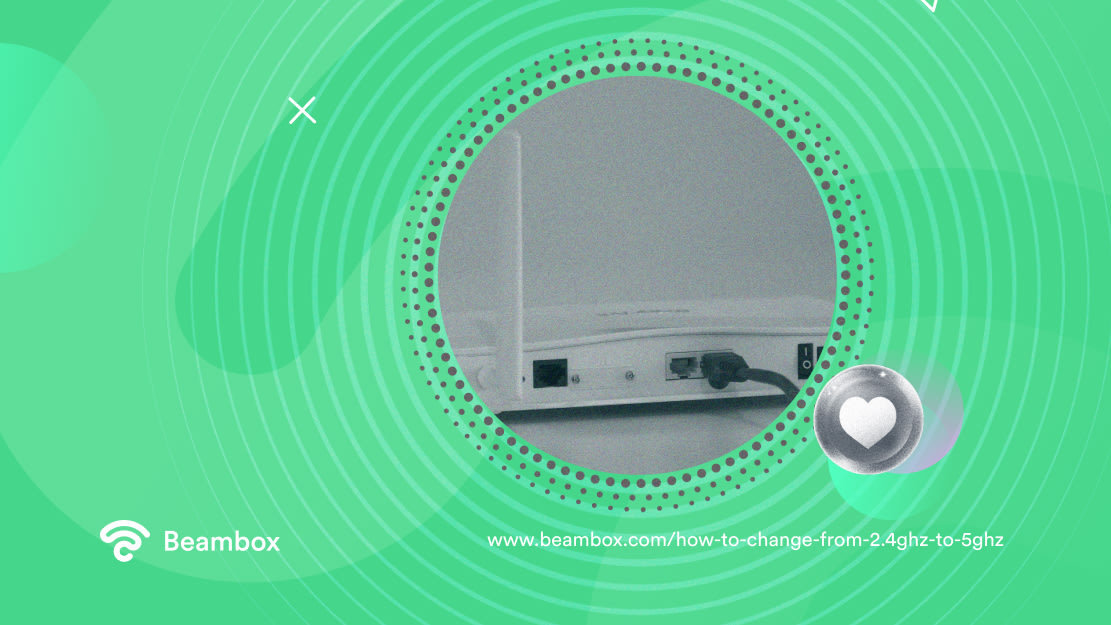
Does My Router Automatically Switch Between 2.4 and 5?
Unfortunately, no, because how handy would that be? If you want to switch your WiFi bands, you will have to do so manually. The answer to “Does my router automatically switch between 2.4 and 5?” is a resounding no.
Your router doesn’t have the processing capacity to switch between the bands, depending on which performs better.
Assuming you’ve already enabled 5 GHz on your router to join a different band, you must manually select that channel. When you go to your device settings, you can join a 2.4 GHz or 5 GHz network. Just click on the band of your choice.
If you haven’t already enabled 5 GHz WiFi on your router, follow these simple steps:
- Log into your router settings online (check the back of your router for login details).
- Select the Advanced Settings or Advanced Wireless Settings option.
- Click the enable 5 GHz option.
- Turn separate bands on so that you can manage which band you join.
- Click Apply or Save Changes.
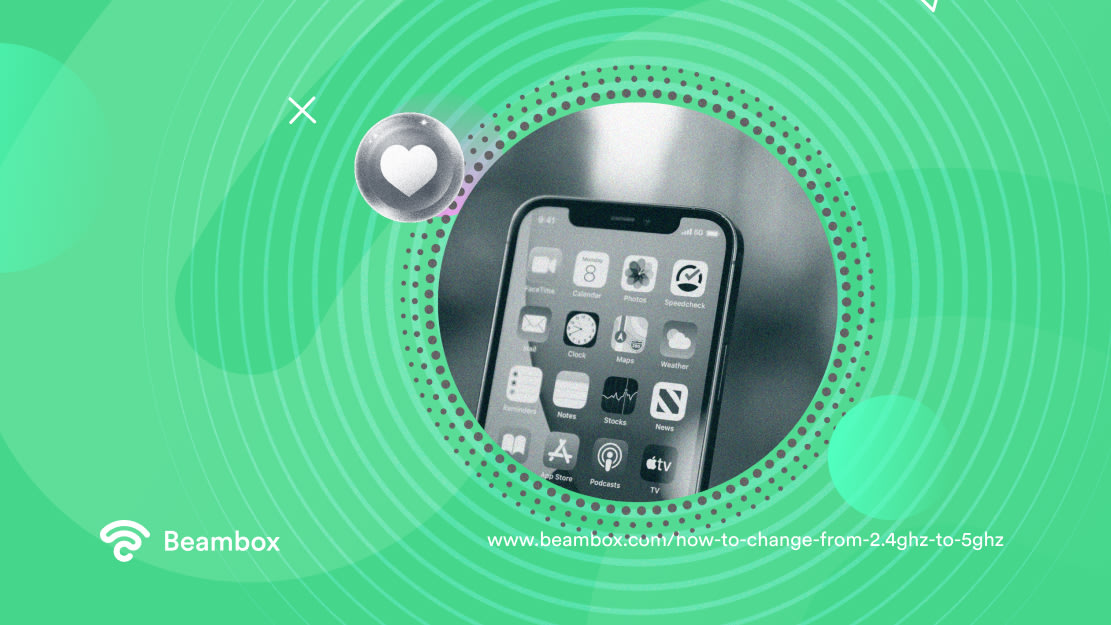
How Do I Change From 5 GHz to 2.4 GHz on Android?
You only need device settings once you set up your router and WiFi adapter to offer two separate WiFi channels. Answering “How do I change from 5 GHz to 2.4 GHz on Android?” is straightforward; give us 30 seconds.
Simply click on your settings and navigate to your WiFi tab. Once this opens a page full of your available networks, look for 2.4 GHz and 5 GHz. You create two WiFi networks when you select to display separate bands in your router settings. This means you can select either one depending on their performance.
Switching between each GHZ band is easy using an Android device. You manage it entirely through your WiFi settings and available network options.
If you don’t see the option to switch between WiFi bands, head back to the section above. This breaks down the simple steps to enable 5 GHz in your router settings. Once you do that, come back and follow these steps again. You’ll find the two WiFi channel options ready and waiting. Learning how to switch from 2.4 GHz to 5 GHz on Android devices is easy.
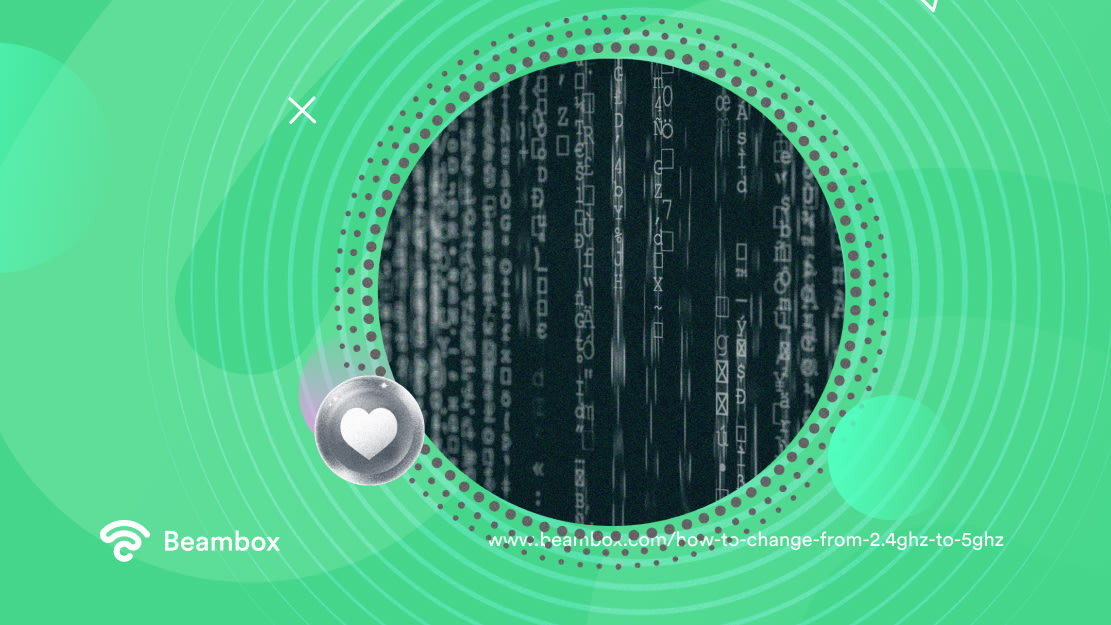
After Learning How To Change From 2.4 GHz to 5 GHz
What about business owners looking to strengthen their WiFi network even further? What’s the power of captive portals when strengthening 2.4 GHz and 5 GHz networks? Well, adding a captive portal streamlines your entire WiFi process. And that’s perfect for business owners who want to make their WiFi more impressive and secure for guests.
Captive portals are pop-up web pages that appear when guests try to join your network. To proceed and connect fully to your WiFi, they must input specific details. You create the portal page, meaning you choose what information guests have to input. This could be anything from email addresses for email marketing to terms and conditions agreements for network security.
Learning how to switch from 2.4 GHz to 5 GHz is great for improving the customer experience. You’ll get faster speeds that suit your business property and usage patterns. But adding that captive portal lets you add more security to your network, adding terms and conditions and CAPTCHAs. You can also use it to further your WiFi marketing, which is always a win.
Start your Beambox free trial today, and you can strengthen your WiFi even more. At Beambox, we offer an all-in-one WiFi marketing software that handles your captive portals for you. The first step was learning how to change from 2.4 GHz to 5 GHz, but now you’re ready for more challenges.
Get Started With Free WiFi Marketing
Beambox helps businesses like yours grow with data capture, marketing automation and reputation management.
Sign up for 30 days free