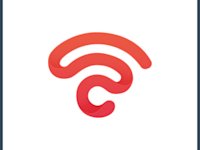QR Code for WiFi: Boosting Restaurant Success
Many businesses, especially restaurants, are switching from the traditional physical menu to a contactless menu using QR codes for WiFi. Some restaurants are digitizing themselves to keep up with the latest tech trends. This leads to customer engagement and satisfaction.
However, not all restaurant owners and marketers feel comfortable with this change. The primary explanation is that technology scares them.
Nevertheless, there is no reason to feel embarrassed about any of this. A surprising number of people cannot access their daily business or social media accounts. They don’t know how to log in, even though they use it often. Therefore, it’s not a big deal if you don’t understand what a QR code is or how it works.
This guide is to help beginners understand what a QR code for WiFi is. Continue reading if you’re curious about QR codes and how to create a QR code for WiFi.
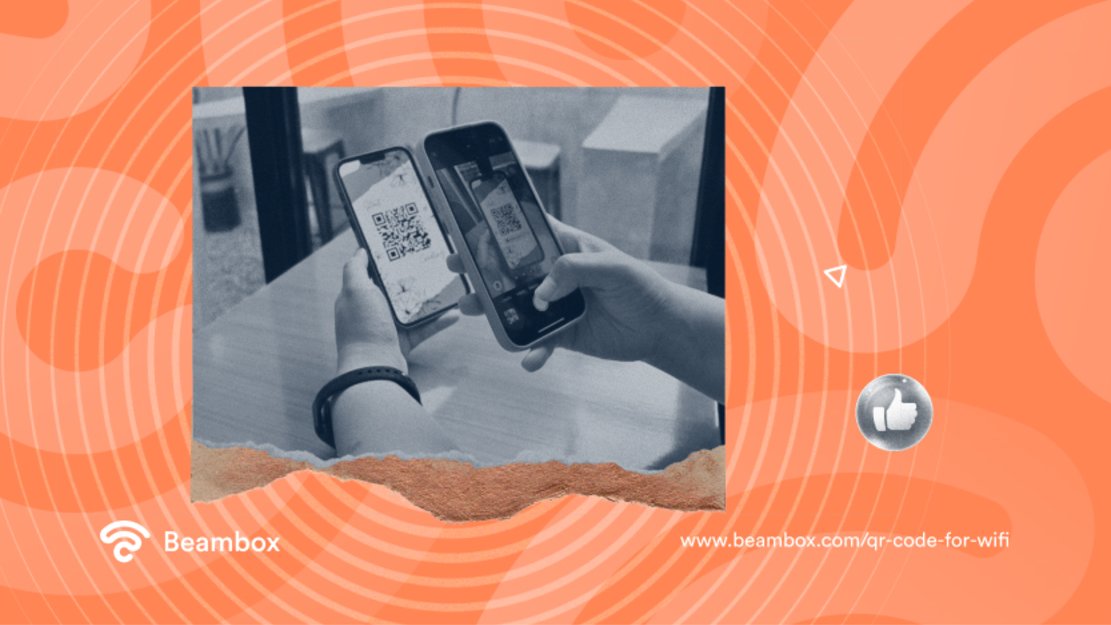
What Is a QR Code for WiFi?
A QR code for WiFi is a type of code containing the necessary information to connect to a WiFi network. When scanned with a QR code reader, it automatically configures the device’s WiFi settings. It eliminates the need to enter the credentials manually. This makes it convenient for users to connect to WiFi networks, especially in public places or when sharing network credentials.
To fully understand the QR code, it is essential to learn the usual jargon. Some of these commonly known terms are:
- WiFi QR Code
- QR Code Reader
- Hidden Network
- Code Objects
You may have heard of these but if not, you still need to know what these components are. Otherwise, your understanding of a QR code for WiFi will be incomplete.
- WiFi QR Code:
It is a code that contains the necessary information to connect to a WiFi network.
- QR Code Reader:
It is software or an app that can scan and interpret QR codes, allowing access to the encoded information.
- Hidden Network:
A hidden network refers to a WiFi network that does not broadcast its SSID (Service Set Identifier). This makes it invisible to devices scanning for available networks. To connect to a hidden network, the user needs a QR code reader to scan the QR code for WiFi.
- Code Object:
A code object is a specific QR code to connect to a hidden WiFi network. The network owner can generate this code and distribute it to authorized users. Scanning this code object allows them to easily connect without manually entering the network details.
Now that these network jargons are clear, the next step is learning how to create a QR code for WiFi.
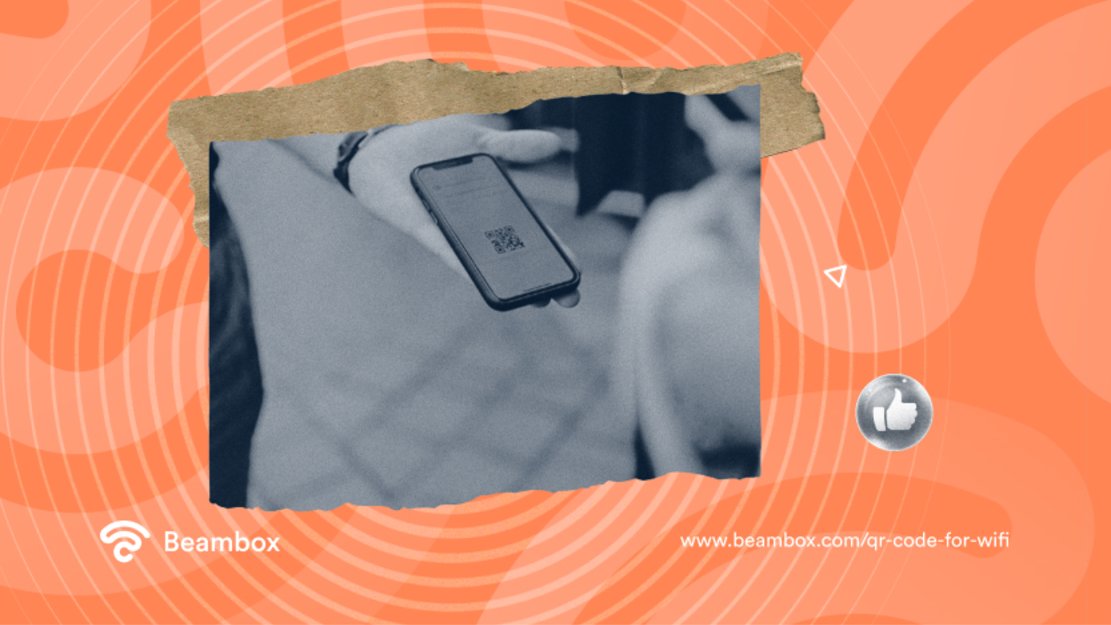
Create QR Code for WiFi in 5 Simple Steps
Technology is ever-evolving, and every day new applications launch on the web and mobile. Most are free to use, and the QR code is no exception. It is now available online for free, thanks to WiFi QR code generators. They have made it easy for anyone to create QR code for WiFi. By following five simple steps, restaurants can create various QR codes for their establishment. But for now, this article will explain how to create QR code for WiFi.
QR Code for WiFi Step 1: Find a WiFi Generator
The first step is finding a WiFi QR code generator. Numerous websites offer QR code creation services for free. Here is a list of a few popular WiFi generator websites:
Whatever code generator website you select, it will prompt you to enter the details to create a QR code. You need to make sure you choose “WiFi”, “WiFi Network”, or “WiFi QR Code” options. Otherwise, you may be creating a QR code for something entirely different.
Even though these services are free, some websites provide additional services for a fee. You need to analyze which WiFi QR code generator website will best suit your business needs. If you prefer, you can purchase their services to avail yourself of the extra features.
QR Code for WiFi Step 2: Gather the WiFi Network Details
You need to gather your WiFi network’s details. This includes: The network name (SSID) or the name of your network The wireless encryption type. It could be WEP, WPA, or WPA2. Your WiFi network’s password
QR Code for WiFi Step 3: Generate Your QR Code
Double-check the accuracy of these details before entering them into some code generator websites. Entering accurate WiFi network details is crucial before using code generator websites. This will ensure that the generated code accurately reflects your network’s information, allowing easy access for users. Once you have entered and reviewed the details, click the “Generate QR Code” button.
QR Code for WiFi Step 4: Customize Your QR Code
In this step, you have the freedom to play with the design of your QR code. The standard QR Code design will be the same. However, you can add a logo, change the pattern, set colors, and choose a frame. The benefit of this is you don’t have to generate a repetitive QR code. You can customize it to make your code more visually appealing. Adding a logo can also help users instantly identify your QR code. Remember to keep the design simple to ensure the QR code remains scannable.
QR Code for WiFi Step 5: Download a Copy of Your QR Code
The last step is downloading a png or svg copy of your code. These two are the most commonly used extensions. It is better to go with the SVG option, as it offers superior scan quality.
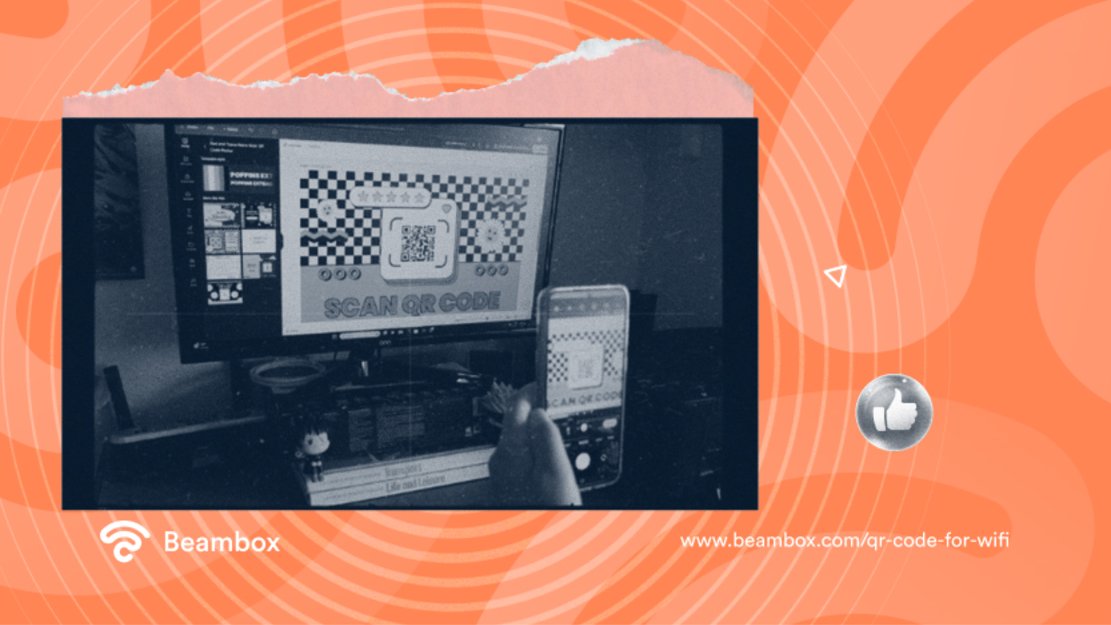
Generating a QR Code for WiFi Password
When you create QR code for WiFi, it is important to follow the best practices. You need to consider some things when generating a QR code for WiFi password. Otherwise, your code may not be difficult to scan.
Here are the six fundamental things you need to consider:
- There are numerous code generators online. Make sure you use the services of a reputable code generator.
- Put a logo on your QR code. This makes it look professional, and it indicates that it belongs to your establishment. It also helps customers identify that it is your restaurant’s QR code.
- Add a title below the code to help customers identify what it is for. Here’s an example: “Scan for WiFi network”. This will tell customers it is a QR code for WiFi.
- Make sure your WiFi login credentials are short. A complicated WiFi network will increase the complexity of the code, making it difficult to scan.
- Download a high-quality print, which makes it quick to scan.
- Always test and scan your QR code before distributing it. Make sure that it can connect to multiple devices.
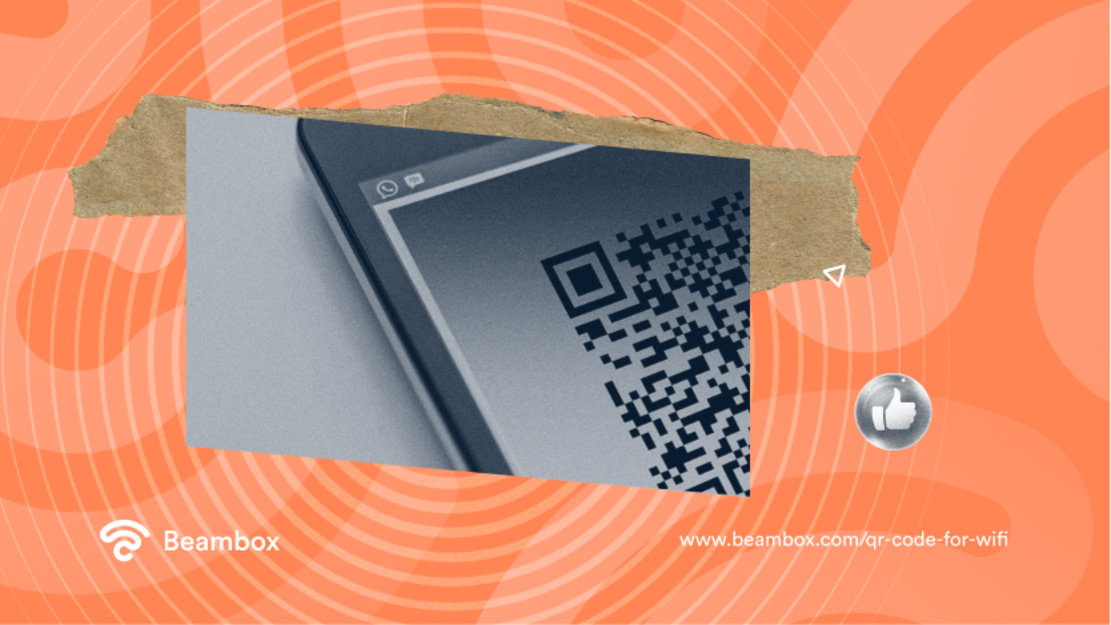
How To Scan QR Code for WiFi
Some people don’t know how to scan QR code for WiFi. Hence, be sure your team is ready to assist when such consumers enter your restaurant. They should teach them or ask for permission to scan the QR code for them. Here are some general steps to scan a QR code for a WiFi network:
- Ensure the mobile device has a scanner and an internet connection. If there isn’t a built-in QR scanner, you can download one from the app store.
- Position the QR code for WiFi within the scanning area.
- Wait a few seconds for the scanner to detect and read it. Once automatically detected, it will display a notification with the encoded information.
- Tap the connect button to connect to the WiFi network.
These are the steps to follow when scanning a QR code. However, depending on the device, the steps may vary. For example, on some devices, you may need to open the camera app and point it at the QR code. Some may require you to enable the QR code scanning feature in the settings before using it.
How To Get QR Code for WiFi on iPhone
iPhone does not have a straightforward way to set a QR code. This leaves many users wondering how to get QR code for WiFi on iPhone. Even though the process is not simple, it is still user-friendly. To get the QR code for WiFi on your iPhone, here is what you need to do:
- You need to download the shortcuts app.
- Open the application and tap Gallery in the lower right corner.
- You will see small icons at the top of the screen. Select the Shortcuts for Accessibility icon. You may need to swipe right to see it.
- Scroll down until you find the QR Your WiFi icon.
- Click on it and then tap Add Shortcut
- This will bring up the QR option on the Shortcut application dashboard.
- Click on it and enter your WiFi details.
- Once done, you will see the QR code appear on your screen. You can save it or share it.
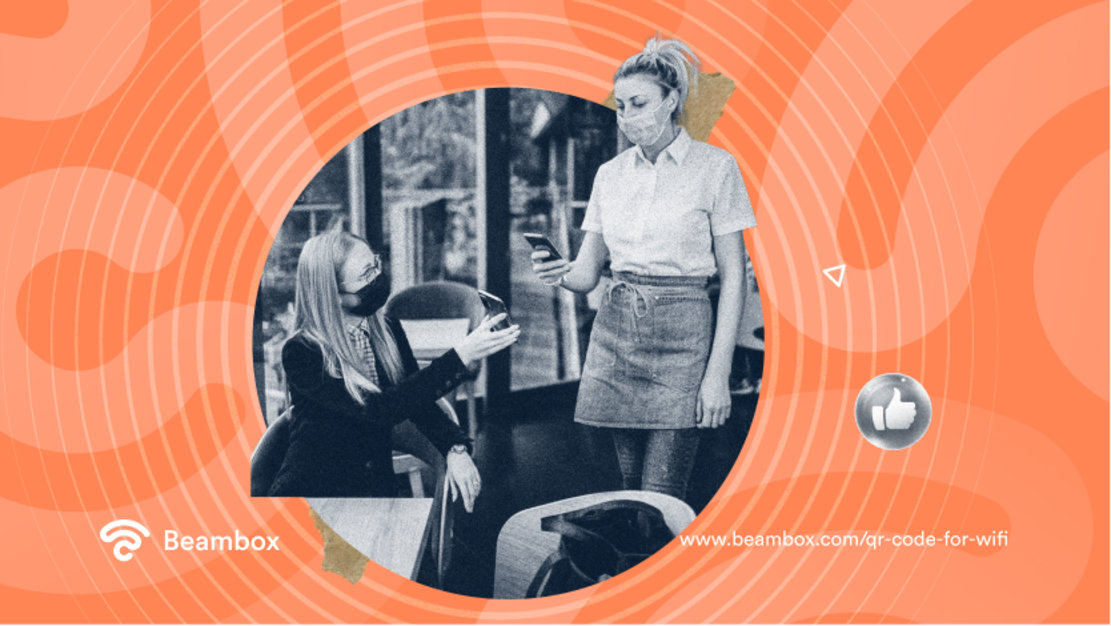
What Are The Benefits of the WiFi QR Code for Restaurants?
QR codes have now become a part of our daily lives. A WiFi QR code offers the fastest way to connect to a WiFi network. They are everywhere, from advertising and marketing campaigns to sharing contact information and accessing websites.
In today’s digital world, creating a QR code for WiFi has become critical for many businesses, especially restaurants. Here are some benefits of the WiFi QR code:
Cost Effectiveness
QR codes lead to a reduction in expenses. They eliminate the need to print and reprint physical menus. Instead, customers can scan the QR code to access the digital menu, saving time and resources.
Increase in Customer Satisfaction
A free WiFi sign may bring in customers; however, accessing the WiFi network should be convenient. Manually typing in the password feels exhausting. By providing a QR code, restaurants can easily share their network credentials with customers.
This eliminates the need for manual input of lengthy passwords. They only need to scan and tap, and customers can immediately connect to a network in a matter of seconds.
This convenience enhances the overall dining experience and encourages customers to spend more time at the establishment. Guest WiFi at restaurants is a marketing tactic to increase customer satisfaction. It allows them to stay connected with the online world while enjoying their meals. This potentially leads to increased sales and customer loyalty.
Customer Data Collection
A QR code for WiFi can help restaurants gather valuable customer data. By tracking how much a customer connects to the network, restaurants can gain insights into customer behavior and preferences. This data collection can enable restaurants to personalize the dining experience for their customers. By understanding their preferences and habits, restaurants can provide targeted promotions and recommendations, enhancing customer satisfaction and driving repeat visits.
Attract New Customers
WiFi QR codes can also attract new customers to dine in. Freelancers and students look for a place to work or study while they enjoy their meals. This can help restaurants expand their customer base.
Increased Network Security
Once a customer has access to your WiFi network, they can use it any time, as long as they’re nearby. This could be a problem, especially if they’re not patronizing your business. Customers may settle near the restaurant, for example, on a public bench, in a car parking area, etc. If the WiFi range reaches their device, they may take advantage of your free WiFi.
Using a dynamic QR code for WiFi prevents network congestion due to excessive users. The content of the WiFi QR code generator is unique and comes with a time limit. This provides an extra layer of security and ensures only customers can access your WiFi.
WiFi QR codes are a great way for restaurants to invest in their business without spending money.
As a restaurant manager, your greatest concern is keeping your guests happy. One way to enhance their experience is by providing them with easy access to your free WiFi network.
If you don’t want to go through this process, Beambox can help you out. Beambox can create the QR code for WiFi, connect with customers, and gain insights. Learn more and start growing your business.
Get Started With Free WiFi Marketing
Beambox helps businesses like yours grow with data capture, marketing automation and reputation management.
Sign up for 30 days free