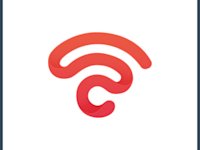Secure WiFi: A Mobile Built-In Feature for Extra Security
Have you heard of a built-in way to make your WiFi safe and private? Get ready for the world of “Secure WiFi.”
Many users may not know about this. Why? Because:
- Cellphone manufacturers don’t advertise or explain this feature in detail.
- Some users may assume that their WiFi network is already secure without realizing the potential vulnerabilities. Thus, they feel safe and don’t see the importance of downloading an additional application to enhance security measures.
- Only some phones have this feature, so many people are unaware of this function.
Don’t worry if you have zero knowledge about it. This article will teach you about the built-in security feature available on a few phones.
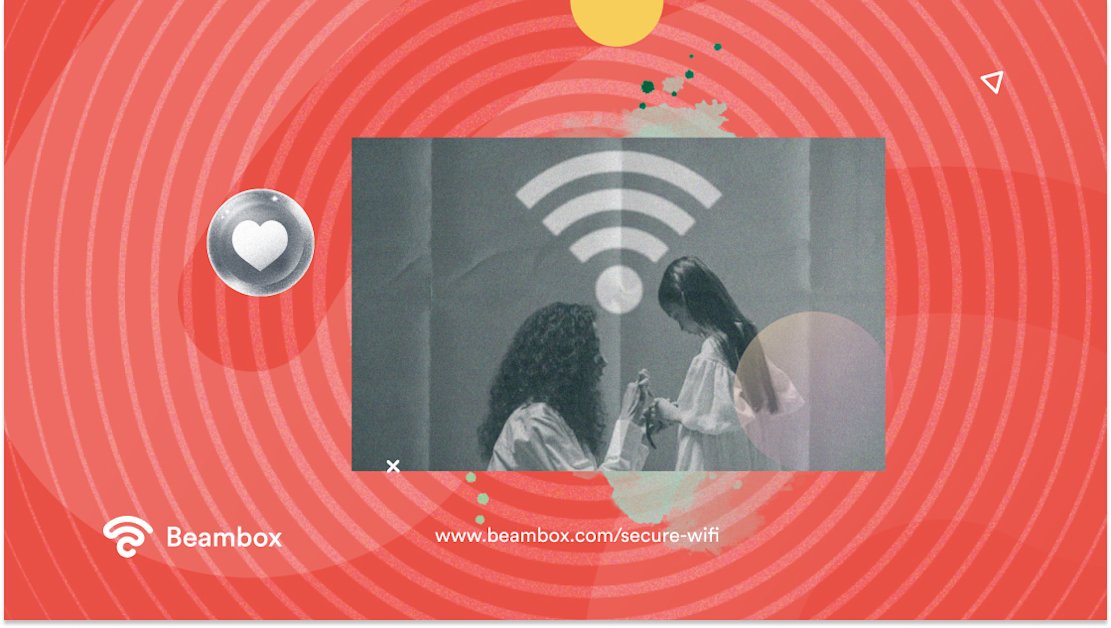
What Is Secure WiFi?
What is secure WiFi - the built-in feature or the app? This is the main question. Since this article promised to provide an overview of both, let’s begin with the definition and then the key features.
Built-in Feature
Some mobile devices have a built-in feature security WiFi feature. If you can’t locate it, the name must be different, and you would need to consult the manual. Another reason could be that your mobile device does not have this feature.
This built-in feature provides an extra layer of security, protecting your device and personal data from hackers and malware. This is useful if you connect to an unsecured network or frequently use public networks, thinking they are reliable.
It encrypts your internet connection, making it harder for hackers to intercept your data and gain unauthorized access to your device. Along with keeping hackers at bay, it can also block malicious websites and prevent phishing attacks, ensuring a safer browsing experience. This is a great way to stay connected and safe wherever you go.
Mobile App
If your cellphone does not come equipped with this handy feature, there is no need to worry. There are third-party apps that you can download to boost your security measures. These third-party apps manage and secure your home and office WiFi networks.
These apps are installed on mobile phones, and after connecting to the wireless network, they suggest certain security measures. Depending on the app, each provides a unique range of security services.
How To Secure WiFi on Your Samsung Phone
If you are wondering how to secure WiFi on your Samsung phone, here is how you can enable it.
Step 1: Check Your Device
Plenty of smartphones already have it. If you don’t see this security feature, you need to update your phone. But before you go scanning for new updates, it is best to check your phone’s settings thoroughly. It may be in a different place in the settings, using another similar name.
Another place to look is in the Quick Icons area. Swipe down to view the icons, click the edit button, and check if you see the icon in the list.
Step 2: Choose a Plan
Once you enable the feature, you will see two options:
- The free version provides a limited 6-month plan that offers 1024 MB of WiFi security.
- The subscription, which is a paid version, offers two plans that are not very expensive: a 1-month and a 24-hour unlimited protection plan.
Step 3: Activate WiFi Protection
Simply opening the feature, selecting a plan, and hitting the continue button will not activate the WiFi protection. You need to enable it to work its magic. It is very easy to do. Once you select a plan, you will land on the main page. At the bottom, you will see “Auto Protect WiFi.” Click on it to enable it.
You will also see three protection levels:
- Adaptive Protection. This option adjusts the protection level according to your connected WiFi.
- Public WiFi Protection Only. This option will offer protection if the WiFi network you connect to is not secure.
- DNS Protection Only. This only encrypts requests to protect your privacy.
If you are unsure what protection level is best, just go with the adaptive protection level. Once done with the protection level, look down below, and you will see another option: “Trusted Wi-Fi Networks.”
As the name suggests, trusted Wi-Fi networks allow you to save connections you believe are reliable to use. By marking an internet connection as a trusted Wi-Fi network your privacy will no longer be secure for that connection. It is a great way to save MBs, especially on a free plan. However, it is best not to include public wireless networks on the trusted list. It doesn’t matter, even if it is your favorite coffee shop that you have been visiting for years. The owner may convince you that they offer a private network for their guests, but it is better to be safe.
With these three simple steps, you can always enable Wi-Fi protection on your Samsung phone. The online world is not safe, especially if you find a public WiFi network. Restaurants and cafes tend to offer guests WiFi to keep customers happy. Go ahead if you want to use it, but always enable the security feature to watch your online activities.
Passpoint Secure WiFi
Another feature that you can use to protect yourself and enjoy a straightforward connection experience is Passpoint Secure WiFi. This feature is not available on all devices, but if your phone has it, you should avail yourself of it.
Passpoint technology allows devices to automatically connect to secure and trusted WiFi networks without manual authentication. It provides an added layer of security by encrypting your data and protecting it from potential hackers or malicious activities. So, if your device supports it, make sure to enable it for a safer and more convenient browsing experience.
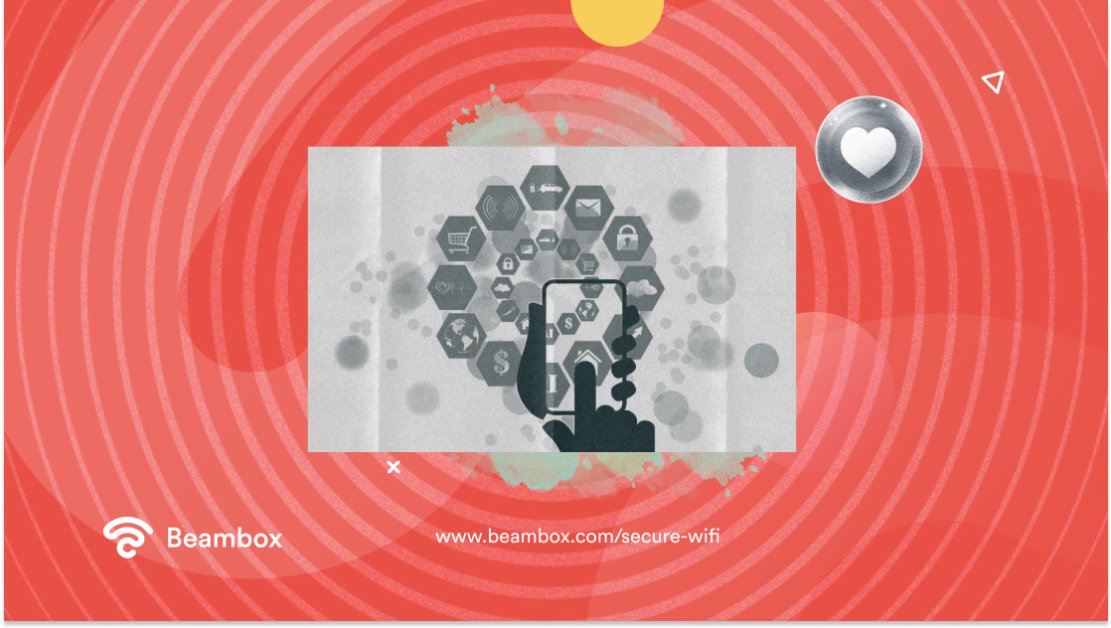
How To Secure Your Home WiFi Network?
We have gone through the built-in mobile security feature. Let’s take a look at the third-party applications you can install on your phone to improve your home WiFi network. Your network may have the essential security measures up and running. Still, it won’t hurt to have an extra layer of protection. These apps offer various network management and security features, which may prove helpful.
The installation process is straightforward. Go to the Google Play Store or iOS App Store and search for the security app you like. Install it on your mobile device and go through the setup and configuration process. The app will scan the network and suggest ways to strengthen its security.
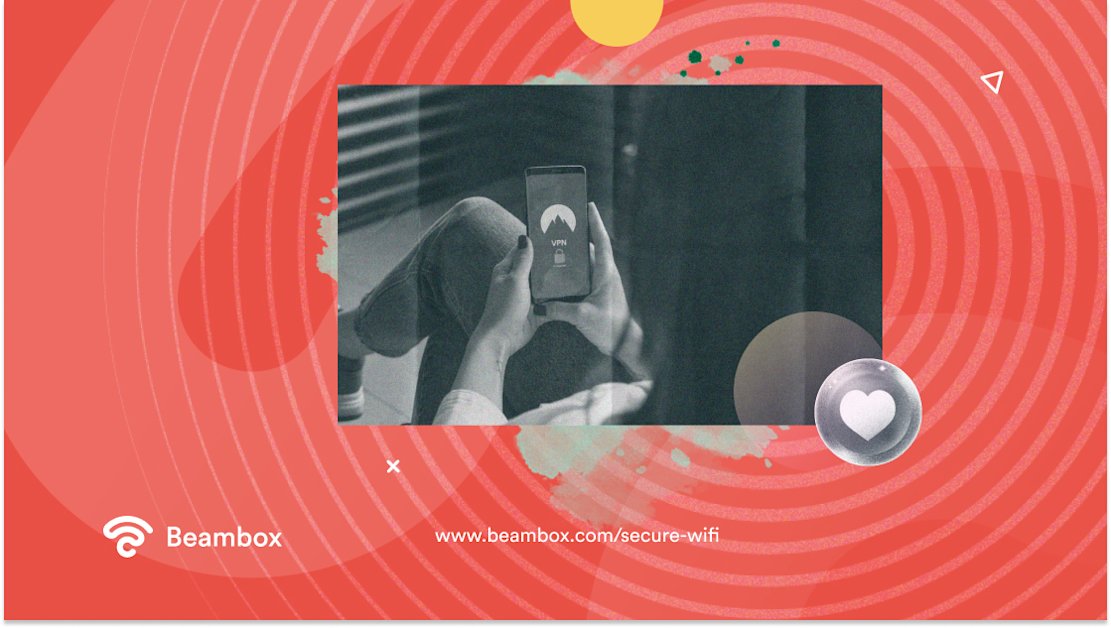
Secure WiFi Apps
The App store and Google play store have numerous WiFi apps all promising security. However, not all of them are security related. A few only provide a certain level of protection. Unfortunately, not everything is properly advertised. If you are overwhelmed with the number of Secure WiFi apps available, here are a few you should look into:
- T-Mobile for Apple and Android
- Boost Mobile Secure WiFi
- ARP Guard
Most Secure WiFi Routers
When choosing the most secure WiFi routers, it is important to consider factors such as encryption protocols and security features. Some highly recommended options include the following:
- ASUS RT-AC88U
- NETGEAR Nighthawk X10
- TP-Link Archer C5400X
These routers offer advanced security measures to protect your network from potential threats.
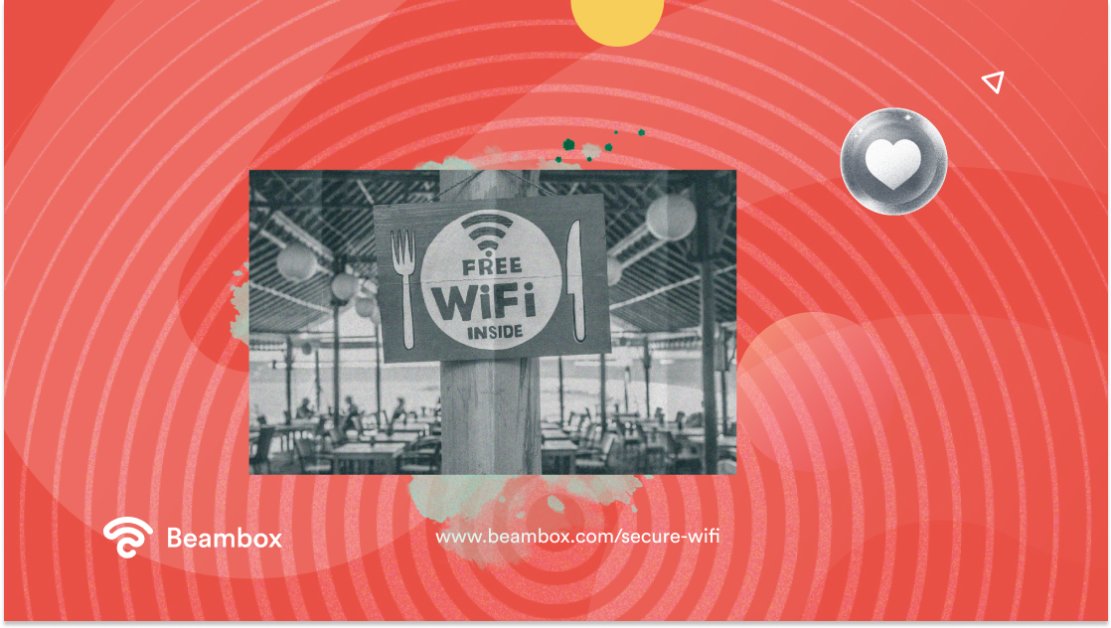
How Can Businesses Set Up Safe WiFi for Their Guests?
Not everyone is out to steal personal information. If you are one of these restaurant owners who truly cares about their customers, you must ensure your WiFi is secure. If you lack the technical experience, you can always ask Beambox.
Beambox is a marketing company that provides guest WiFi to restaurants and cafes. They offer secure WiFi solutions that include advanced encryption protocols and firewall protection. With Beambox, businesses can ensure guests enjoy a safe and protected internet connection while visiting their establishment. Learn more and start growing your business with Beambox.
Get Started With Free WiFi Marketing
Beambox helps businesses like yours grow with data capture, marketing automation and reputation management.
Sign up for 30 days free