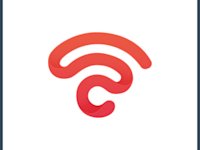WiFi Security Types: What’s Better, WEP, WPA, WPA2, or WPA3?
It’s no secret that a compromised connection puts you and your data at risk. But how would you know whether your connection is secure or not? The answer is understanding WiFi security types.
It all starts with the way WiFi works. In short, as WiFi uses radio signals that travel through the air, hackers have windows of opportunity to interfere. This is why you need certain protocols that encrypt and protect the data traveling over WiFi. The good news is end users don’t have to keep tabs on the technicalities.
Even so, you must at least know the name and basics of the protocol your network uses. It will help you take measures to keep yourself safe. In this article, you will first learn about the four WiFi security protocols and their differences. Then, we’ll explain how to know which protocol your network uses for various devices. So, let’s dive straight in.

What Are the Different WiFi Security Types?
Public WiFi security is a heated topic. Regardless of your knowledge of the subject, there are two things to keep in mind.
Authentication keeps unwanted people away from the network. In simpler terms, devices sharing a network can’t gain access to it without knowing its name and password. But it’s not like hackers can’t figure out these credentials. So, you have to take additional precautions, especially if you provide guest WiFi. We’ll talk about it later.
The second part is encryption technology in WiFi security types. It scrambles your messages so only the right people can make sense of them.
Each security protocol uses a different method of encryption, which sets them apart from each other. And that’s exactly what the following sections will discuss: the basics and differences.
Let’s Start With WEP: Do People Still Use It?
Starting with the oldest protocol, we have WEP, which came out in 1997 and stands for Wired Equivalent Privacy. As the name suggests, its main goal was to provide the same security that wired networks offer.
Now, it did accomplish this goal for some time by using encryption keys that were 64 or 128-bit long. The RC4 stream cipher warranted data confidentiality, while the CRC-32 checksum verified data integrity.
But the problem was the static nature of these keys. All devices on a single network use the same keys to encrypt and decrypt messages.
Even though devices that didn’t have the key couldn’t read the messages, hackers discovered ways to breach the security.
This was thanks to key recycling, vulnerability, and problematic mechanisms that made it difficult for experts to improve WEP. Plus, this security protocol is the hardest to configure.
Therefore, cybersecurity experts at Wi-Fi Alliance declared this protocol as outdated in 2004. But that doesn’t mean it isn’t still in use. People with devices that don’t support later security protocols or who aren’t aware of the risks still use WEP.

Moving Onto WPA: Is It Better Than WEP?
If experts don’t recommend using WEP anymore, then they must have created something new in its place, right? Well, yes, they have.
WPA, or WiFi Protected Access, came after WEP to improve data encryption and authentication in wireless networks. It specifically addresses the static key weakness that WEP had.
Instead of using the same key for all messages, WPA uses Temporal Key Integrity Protocol (TKIP.) It generates a different key for each session, which makes it less vulnerable. Hackers don’t have much information about this key and, hence, can’t create one of their own.
Moreover, the keys are longer, and there are message integrity checks in place. Their job is to detect if anyone has interfered and changed a message. However, as technology advances, so does malicious practice, which is why hackers have found ways to breach WPA. That brings us to the next security protocol.
What Is WPA2: How Does It Differ From the First Version?
After experts found vulnerabilities in WPA that were somewhat similar to WEP, they created another version of this protocol. They replaced TKIP with Advanced Encryption Standard (AES), which has even stronger encryption.
The resulting protocol is WPA2 with Cypher Block Chaining Message Authentication Code Protocol (CCMP) for better integrity checks.
Another improvement that WPA2 brings is more robust authentication, which uses two modes: personal and enterprise.
In personal or pre-shared key mode, you use a shared passcode that both your device and WiFi router know. This mode is great for securing home networks. But when it comes to enterprise, things get more advanced.
It uses an Extensible Authentication Protocol (EAP) along with an authentication server and special credentials for each user or device. This is perfect for larger companies and businesses.
However, this protocol needs great processing power, and hackers can still attack it through WEP.
The best way to cure this problem is to disable WEP. In fact, if possible, ensure that your router’s firmware doesn’t depend on WEP in the first place.

Is WPA3 the Best WiFi Security Protocol?
The last protocol on this list is WPA3, which is the latest and, understandably, the most secure option. This protocol came out in 2018 and replaced KRACK (Key Reinstallation Attacks) that WPA2 had.
Moreover, it introduces individualized data encryption, which means a separate key protects each piece of information.
So, even if an attacker gains access to a session, they’ll have a hard time decoding every bit. The better security features of WPA3 are also thanks to the longer encryption keys it uses. Personal mode has 192 bits, while enterprise mode has 256 bits.
Another perk of WPA3 is that it uses SAE protocols, which fail the hackers’ attempts at guessing passwords. So, WPA3 truly has no apparent security flaws, and all devices with the “Wi-Fi Certified” logo must support this protocol. Nonetheless, public WiFi poses risks that you must be aware of and mitigate.
What Security Type Is My WiFi?
Now that you’re familiar with the security protocols, you have a right to know, “What security type is my WiFi?” After all, how else would you know if your network is secure or not?
From the outlook, knowing your WiFi’s security type looks highly technical. But it’s quite easy in reality. All you have to do is choose a few options, and the security type will reveal itself. With that said, each device requires you to follow a different path that the following sections will cover.
How To Find WiFi Security Type on Windows 10?
Let’s start with possibly the most famous device: Windows 10. To check your WiFi security type on Windows 10, you’ll first have to connect your device to a WiFi network.
Once you’ve done that, go to the WiFi network icon on the right side of your taskbar. Then click on “Manage WiFi connections” in the WiFi quick setting.
Next, find the WiFi network you’re currently using and select “Properties” next to its name. Take a look at the values beside the “Security type” on the WiFi network screen. And that’s where you’ll find the security type you’re using.

How To Find WiFi Security Type on macOS?
Moving onto another famous device, let’s see how to find WiFi security Type on macOS.
Again, you won’t be able to check your security type if you don’t connect your device to a WiFi network. So that would be the first step, connecting to a WiFi network.
Next, click on the WiFi or Airport icon in the Menu Bar at the top right corner of your screen. A dropdown menu will appear, showing either “WiFi Settings,” “Network Preferences,” or “Open Network Preferences.”
In the WiFi settings window, check if your network SSID has a green “Connected” label next to it. Then click on “Advanced,” where you will see the names of the familiar WiFi networks along with the security types.
How To Find WiFi Security Type on iPhone and Android?
Now that we’ve covered desktop and laptop devices, let’s move on to smartphones. While each manufacturer is different, here’s what you need to do in general to find WiFi security type on Android.
- Go to “Settings.”
- Then click on “Connections.”
- Open “WiFi Category”.
- Select the router you’re using by clicking the “Properties” icon. And that’s where you’ll find the security type.
However, you’re out of luck if you’re looking for an answer to “How to find WiFi security type on iPhones?” That’s because there’s no direct way to check your WiFi security on these devices.
If you’re curious, your best bet is to either use a computer or log into the router using your phone.
Tips To Enhance WiFi Security
As you have seen, WPA3 is the most secure encryption for WiFi. However, not all devices use it. Regardless, there are some things you can do to enhance the security of your WiFi. Firstly, use a strong password that is at least eight characters long.
Make sure to enter a combination of capitalized and small letters, as well as numbers and special characters. Don’t use anything that’s too easy to guess.
Secondly, use a VPN when connecting to public networks since they have lesser security. Thirdly, you must keep your WiFi router updated. Otherwise, you’ll miss out on the latest security features.
Fourthly, if you’re a business owner, set up a guest network and keep the main one shielded. This will not only keep prying eyes away but also decrease the load on one router. While understanding WiFi security types is important, following cybersecurity guidelines is even more relevant.
If you run a local business and want to secure your network with just a few clicks, try out Beambox. It is a WiFi marketing platform that allows you to manage your WiFi, secure it, and streamline your marketing initiatives. Beambox requires no additional hardware and has no hidden fees. Try it for free for thirty days!
Get Started With Free WiFi Marketing
Beambox helps businesses like yours grow with data capture, marketing automation and reputation management.
Sign up for 30 days free