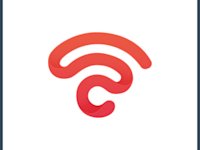No Internet Access but Connected: A Simple Solution
You know the dreaded message: no internet access but connected. It’s infuriating, it’s puzzling, and it’s most definitely a first-world problem. But how do you actually proceed to overcome this pesky barrier?
The truth is that there are many reasons why your internet access isn’t fully working. Some are quick DIY fixes, while others are a bit more complicated to solve. It can feel like a bit of a landmine, especially when you’re reliant on the internet for something important like work.
In this guide, we’ll whisk you through a simple solution… or two. With no set answer, instead, we’ll take you through a checklist. In just five minutes, you’ll either know the cause and fix it yourself or know you must escalate it elsewhere. Either way, there are some long-term solutions later.
Without further ado, here is how to solve the issue of being connected with no internet!
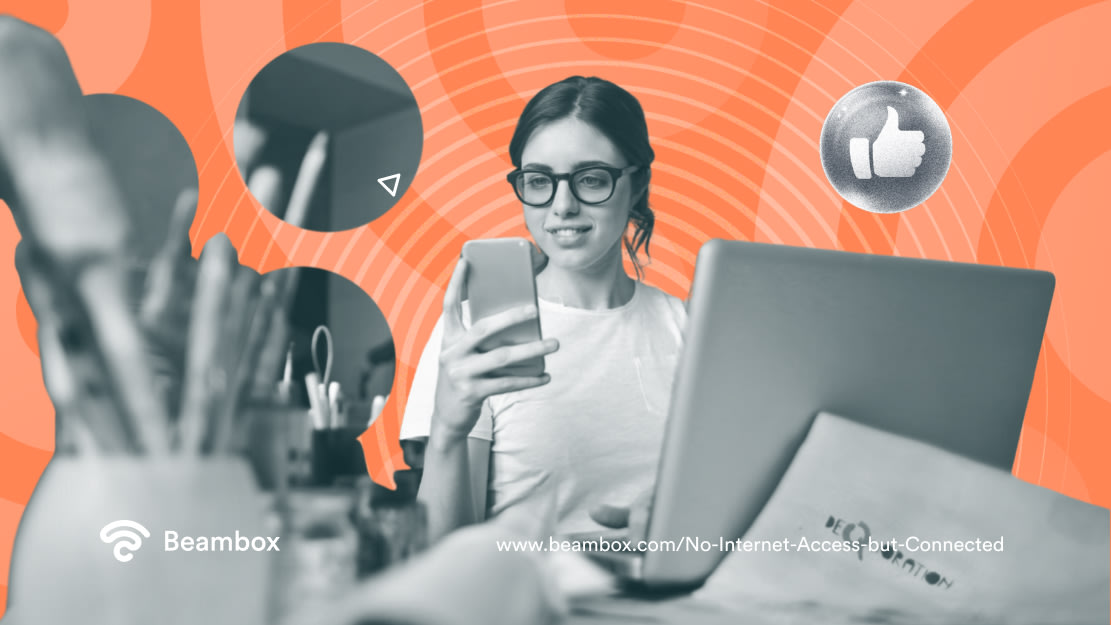
5 Solutions for No Internet Access but Connected Messages
Finding solutions for no internet access but connected messages can be infuriating. It’s like you’re trying to read the internet’s mind. And since it doesn’t have one, we can see why you already feel like you’re off to a rough start.
Luckily, there are five simple steps to take if you find yourself in this situation. We can’t promise to read robot minds, but these hacks just might do the trick. Here’s what to do if you have internet access but no internet connection.
1. Reset WiFi Router
Your first point of call should be to reset your WiFi router. How do I reset my WiFi router, you may ask? It’s a quick but important process to learn properly. But for now, just know you should turn the power off completely for at least 30 seconds and click the reset button.
The longer you can leave the router off, the better (within reason) it will be to allow it to be fully rejigged. After that, turn it back on and keep your fingers crossed! Make sure all the vitals, like your Ethernet cable, are connected.
What you don’t see is a hardworking computer inside your familiar little router box. Sometimes, the system can become overloaded so a quick reboot can help. Think of it as a power nap.
2. Restart Your Device
Didn’t work? Don’t worry. The next step is equally simple: restart your device. Again, we recommend turning it off for longer rather than a quick reboot.
To do this, turn your device fully off using the power off option. Wait around 30 seconds before turning it on again, and hope for the best.
Similar to your router, devices can just become overloaded with too much information. So, if it’s feeling a bit fried, a restful reset can break through all that brain noise. Just like people, see? Experts even recommend turning off your phone fully at least once a week.
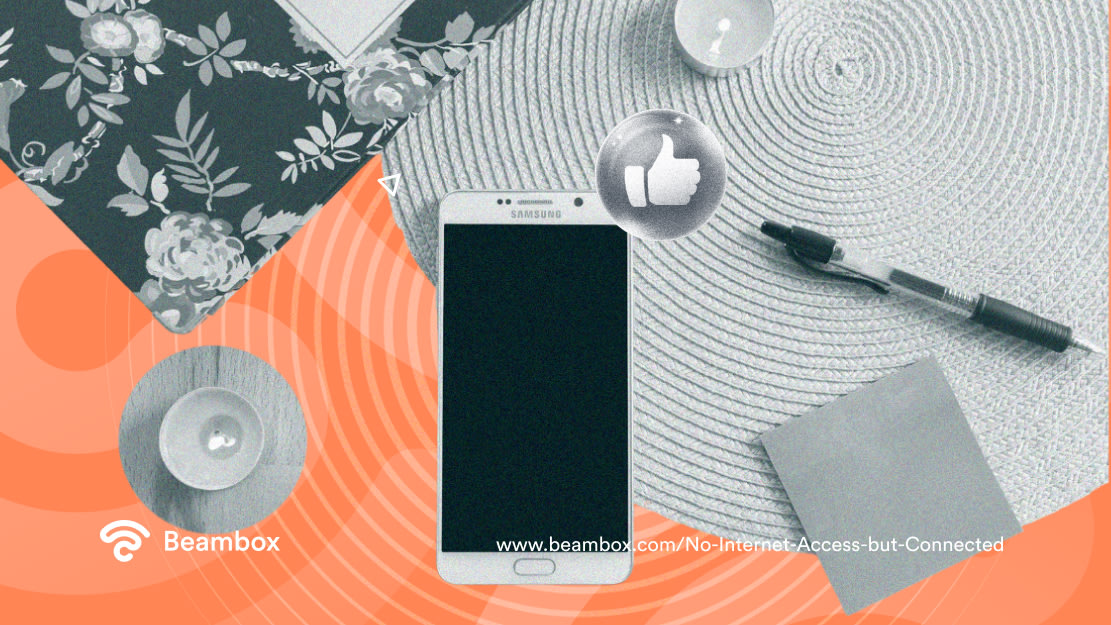
3. Is It a You Problem?
At this point, take a step back. You’ve tried to reset both your router and device to no avail. Is this just a problem for you, or could there potentially be a network issue?
The best way to clarify this is to try to connect to another device. For instance, you could log onto a laptop and try to connect from there, or you could ask a friend to try to connect from their device.
In the worst-case scenario, you will need to contact your internet service provider (ISP). They might inform you of temporary disruptions or help you with a fix.
The best news here is that it is a you problem. It’s much easier to resolve a device issue than a network one.
4. Clear Out Your Device
Back to your device again: the next step is to further limit any unnecessary brain noise. You want to make it easier for your device to establish internet access, and this involves some ruthless minimalism.
Disconnect any VPNs and delete any other WiFi networks to clear your caches. It might be worth performing a network reset, too.
An effective way to banish that pesky “internet connected but no internet access” message is to have a clearout. Clear the clutter and try to rejoin the network.
5. Head To Troubleshoot
If it’s still not working, it’s time to call in the big dogs — the inbuilt troubleshooting tools. Head to your network settings (the gray cog icon for iPhones and Android mobile devices) and find the troubleshooting tab. On a laptop, this might be located in your Device Manager section.
Run the necessary tests and see what pops up. Regardless of whether you’re using a laptop or mobile, you’ll access in-built support systems.
If you’re still struggling at this point, leave it for an hour or two and then contact device-specific support. In the meantime, you may wish to invest in a good mobile data package. This way, you won’t be reliant on a WiFi network.

How Do I Fix Connected but No Internet Access by Myself?
Learning how to solve problems alone is a real skill. We’ve covered the basic steps to take above when finding a solution for misbehaving internet access. But what skills and information do you need before you can tackle these potential solutions?
So you’re receiving the notification “connected to wireless network but no internet access” and dreading the prospect of callout fees? It’s important to note that many internet provider companies actually provide free callout services and support. So don’t make yourself deal with it alone for fear of financial cost.
Still, if you’re feeling independent, here’s the answer to the question: “How do I fix connected but not internet access by myself?” If you got stuck on any of the steps above, here’s some extra things to consider:
- Learning how the wireless internet works is a vital starting point.
- Find out where the reset buttons are on your devices and router — understand these restore default settings. This might mean logging into an old WiFi network you once had a password for you on your mobile.
- Have your ISP and device support numbers handy.
- Does your WiFi properly cover your property? Are there dead patches that can be fixed with WiFi extenders? Low internet speed could be the culprit.
- Evaluate whether your current network works for you. Is it a fixed wireless network? Do you experience frequent outages?

Why One Device Can Connect to WiFi but No Internet Access on Another
Here’s the thing: Internet connection is a fickle thing. It relies on a perfect storm and two-way communication between device and router. If one device is playing up, that can result in a fault in the communication line.
Ultimately, this is why one device could connect to WiFi but no internet access be shown on the other. When it comes to that connected but no internet access message, it’s a bit of a gamble.
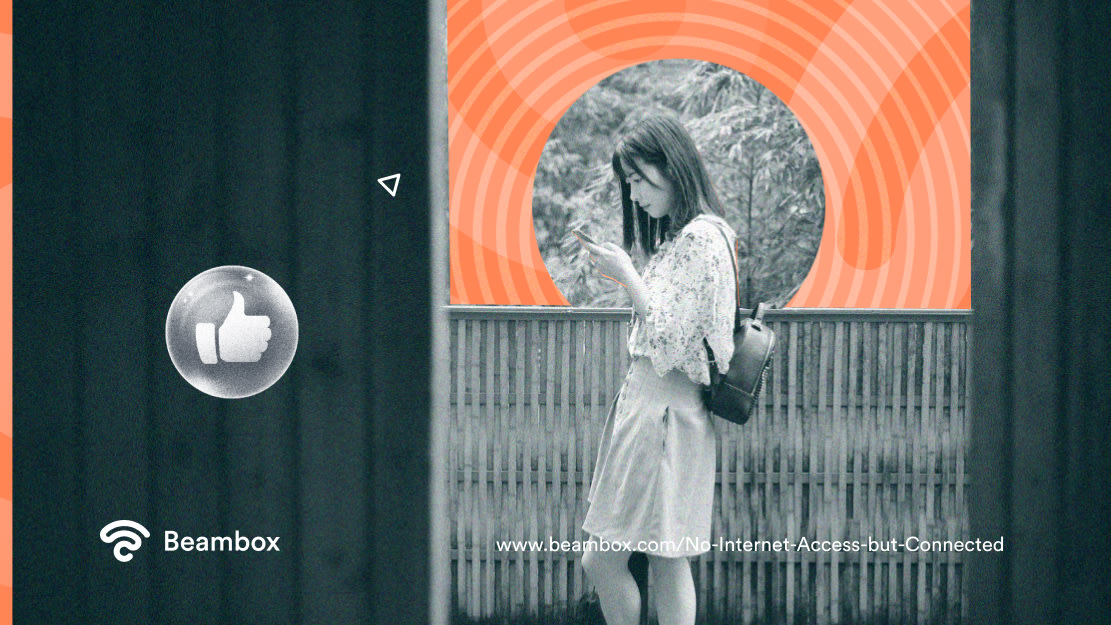
How To Manage Unreliable WiFi Long-Term
If you’re struggling with an internet connection for a long time, consider one of the following three solutions.
1. Update Your Device
Updating or replacing your device is a good option if you frequently experience device-caused internet issues. It might be time to go shopping if you notice repeated “no internet access” messages across different times and networks.
2. Switch Providers
Similarly, if you notice multiple devices frequently experiencing this message on your WiFi network, it might be time to switch. Definitely ring up your ISP for support and to raise the concern.
3. Invest in Strong Mobile Data
A trusty long-term solution is to invest in mobile data. This allows you to connect without relying on a potentially fickle WiFi network. If you really need assurance, you could even choose an unlimited data package.

FAQ
Don’t rush off now; you’ve got just a few solutions. How about a quick pop quiz? Here’s what you need to consolidate before moving forward.
Why is one device connecting but another saying “No internet access”?
A router requires two-way signal communication to provide internet access successfully. This means that if one device is not relaying information properly while the other is, they might not get internet access.
It’s worth resetting that device or moving to a more optimal position. If the problem persists, troubleshoot the unsuccessful device.
What’s the meaning of “no internet access” but connected?
It means you are partially connected to a WiFi network but haven’t fulfilled the vital access steps. The good news is that there is a communication pathway there. The bad news is that you might need to reset the device or router to clear out any interfering cache clutter. There’s an obstacle blocking you from full internet access.
How can I fix a “no internet access but connected” error message?
The first approach should be to reset both the device and router. Next, check whether this is a device-specific issue but trying to connect with other devices. If so, perform a network reset, clear VPNs, and delete existing WiFi networks.
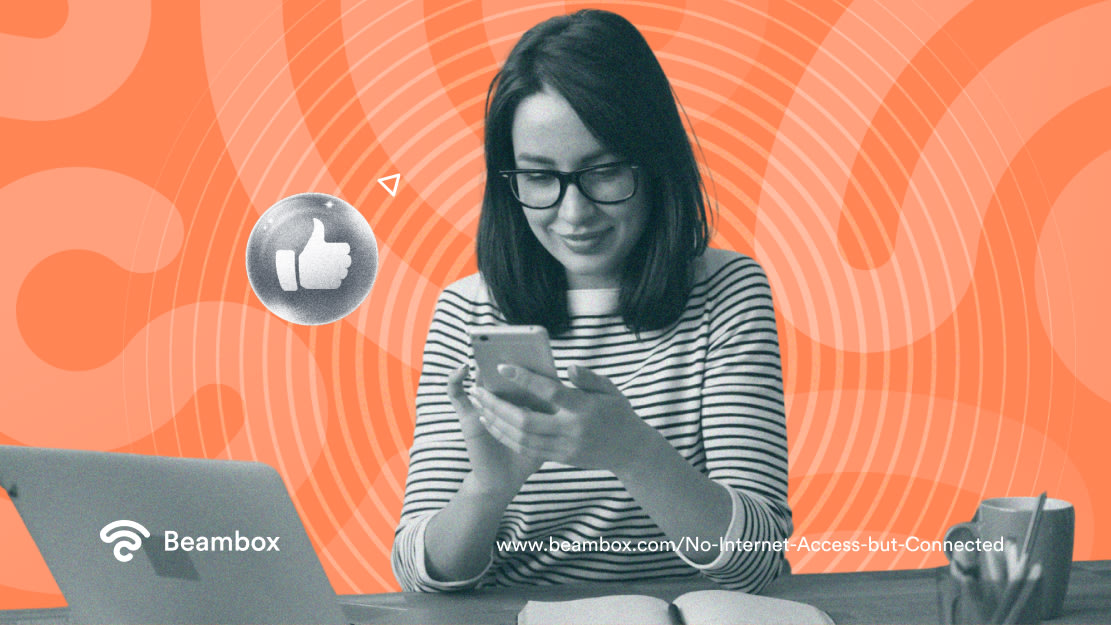
Beambox: WiFi for Businesses
Managing your WiFi proactively is essential for any business or industry. However, if you offer guest WiFi (or guests expect or rely on your internet), this becomes even more so. Things like knowing who is using your WiFi begin to become increasingly important.
One way to take control of your WiFi is through a captive portal system. This software syncs with your existing network, temporarily blocking guest WiFi access. Instead, it directs them to a webpage form where you request details of your choice. Once they comply, they gain full WiFi access, and you get to keep that valuable information.
It is a strategic investment in both security and marketing. First, you need contacts for marketing campaigns. Second, enforcing terms and conditions improves security by leaps and bounds.
At Beambox, we know how important WiFi is to businesses. That’s why we’ve launched an all-in-one WiFi marketing platform to connect you with your customers better.
Now that you’ve addressed that pesky “no internet access but connected” message, start your Beambox free trial today!