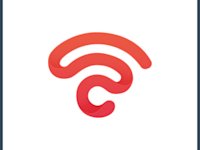How To Delete a Business Page on Facebook: Step by Step
Nobody starts their social media marketing journey thinking they’ll cancel their business page. But sometimes, these things happen. You might want to close your business or start afresh with a new social media page. Maybe you feel overwhelmed managing social media without a reputation manager. Regardless of the reason, it is essential to know how to delete a business page on Facebook. And this is where this guide comes in.
Deleting a Facebook business page is different depending on your device. We’ve got simple step-by-step instructions for all the most popular device types - be it Android or a desktop. Deleting a Facebook business page can help remove outdated content, just as removing fake Google reviews helps maintain a trustworthy online presence for your brand. Plus, we’ve got extra information on what to do if you want to reactivate your business page in the future. It is essential to cover all bases when managing your Facebook business page. Always prepare for all possibilities and eventualities. Here’s everything you need to know.
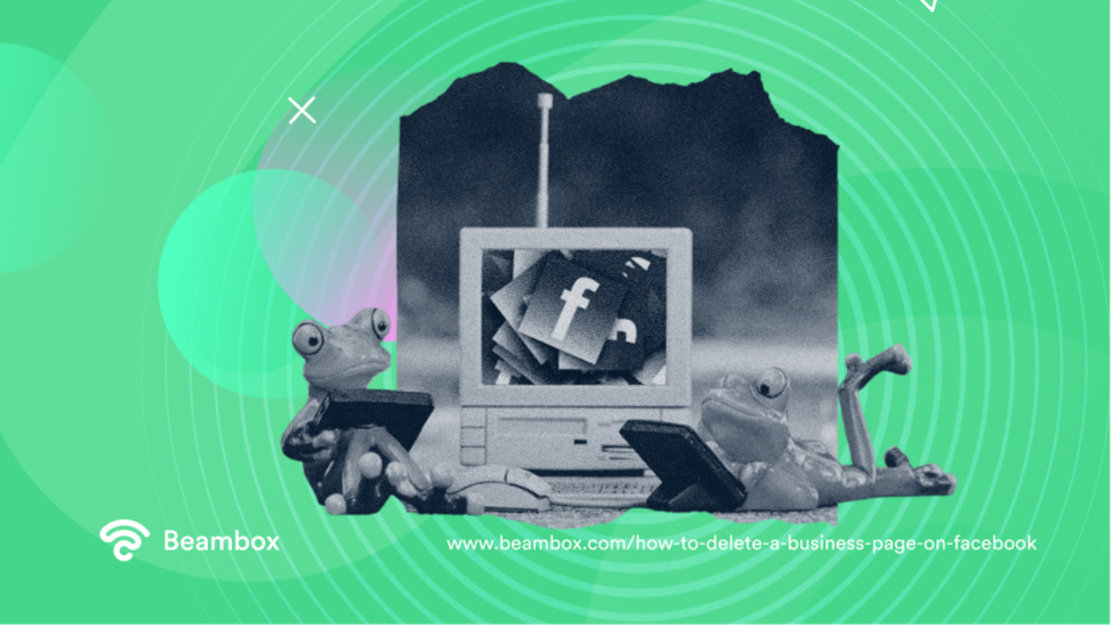
How To Delete a Business Page on Facebook on Android
Deleting a Facebook business page isn’t always fun, but it can be necessary. To avoid bad Google reviews impacting your brand, you might want to delete a business page on Facebook on Android if it’s inactive. The deletion process for removing your Facebook page varies depending on your device. Also, you can encourage your customers to give a Google review to help others learn about your business and improve your online presence.These simple steps are how to delete a business page on Facebook on Androids.
1. Open your Facebook app. The first stage is to open your Facebook app. You’ll need your password and login details handy for this initial stage. Ensure you have them to hand to make this process as quick as possible. There’s a difference in the process depending on whether you open Facebook via a browser or app. So pay close attention to this stage and make sure that you choose the app.
2. Select your page from the drop-down menu. The next stage is to navigate to your list of pages. Once you find this, click once to open up a drop-down menu. And from this menu, select the page you want to delete. Selecting the page should bring up other options we’ll cover in the next step.
3. Select edit page. Once you’ve selected your page and the other options pop up, choose edit page. This will present you with different options, and you need to select ‘settings’ when these alternatives appear.
4. Confirm that you want to remove the page. This is the moment of truth! Once you delete your Facebook page, you only have 30 days to reverse the deletion before it becomes permanent. So really take this decision carefully. Ready to delete? Then click the ‘remove page’ section and confirm that you want to permanently delete your Facebook page.
5. Confirm that you want to continue. You’ll have a warning pop-up once you’ve confirm. This warning requests confirmation that you want to permanently delete your Facebook business page. Once again, if you want to proceed, click yes.
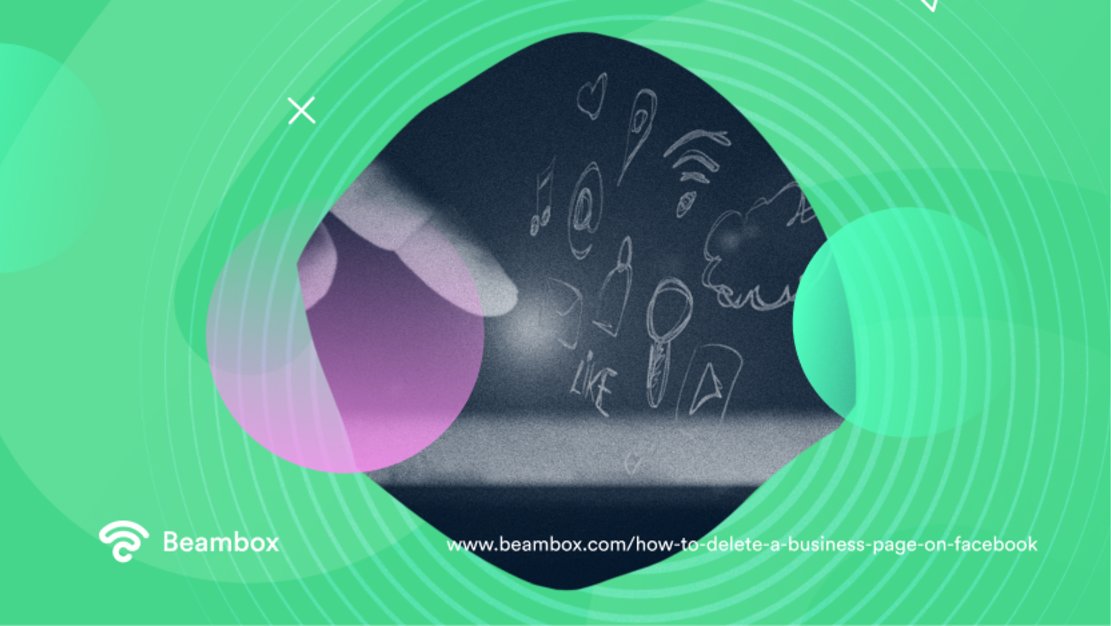
How To Delete a Business Page on Facebook on iPad
Wondering how to delete a business page on Facebook on an iPad might seem daunting, but it’s actually straightforward. Deleting a business page on an iPad involves using iOS and Apple technology and different device types. So pay close attention to these next five steps to delete your Facebook page as efficiently as possible.
1. Open your Facebook app on your iPad. First, open Facebook as an app on your iPad. You must open Facebook as an app; otherwise, these instructions change. And it’s worth noting that you must be an admin on the page to delete it.
2. Select your Facebook page from the list of your pages. Once Facebook is open, select the page you want to delete from the list of your pages. Your pages should open as a drop-down menu, allowing you to choose the desired page and start the deletion process. Pay attention to the options that pop up.
3. Select the edit page and open the settings. Of the options that pop up, select the edit page button. When you click the edit page button, it should open up many other options, including ‘settings.’ Clicking settings takes you to a different screen.
4. Click the remove page button. On this new screen, you’ll see options to deactivate and unpublish your Facebook page and ‘permanently delete.’ This stage is essential. If you are sure that you want to permanently delete your page, select that button.
5. Confirm that you want to delete the page permanently. When you select the ‘remove page’ button, a warning message will appear informing you that this decision is permanent. Technically, your decision will be reversible for 30 days, but it is best not to rely on this loophole. To proceed, click continue.
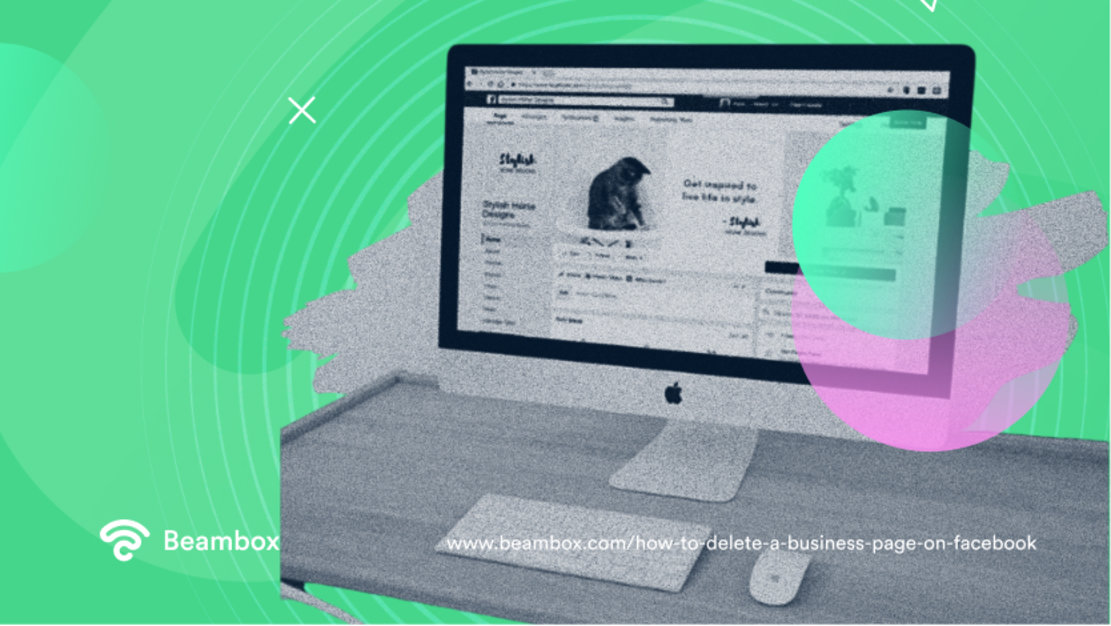
How To Delete a Business Page on Facebook on Desktop
Knowing how to delete a business page on Facebook on a desktop device is pretty niche. This is because the deletion process of deleting a Facebook business page is different on a desktop. This difference is that you’ll navigate Facebook through a browser rather than an application. To delete a business page on Facebook on desktop, follow similar steps as deleting a Yelp review—both remove unwanted content from public view. You can follow these simple steps to delete your page - just pay close attention to the differences.
1. Open Facebook on your browser and log in. The first step is to open Facebook in your browser. It doesn’t matter whether you use different browser types - Google, Chrome, or Safari, take your pick. Open up Facebook and log in to be on the main Facebook screen.
2. Click the top right icon and select your page. Click on the top right icon to open a drop-down menu with different options, including settings and help and support. Click the first option, read ‘see all profiles’, and click your page when it appears.
3. Click the page profile in the top right corner and open ‘settings’. Next, click the top right corner profile icon again. This time, select ‘settings & privacy’ from the drop-down menu. Clicking this will take you to a different screen with different options.
4. Click ‘privacy,’ then ‘Facebook page information’. When the settings open, select ‘privacy’. This will take you to a new settings area with options down the sidebar. Select ‘Facebook page information’ from the sidebar options.
5. Click ‘delete page’ and confirm that you want to delete the page permanently. Finally, scroll to the bottom and click the view button where it says permanently delete your Facebook page. You can click ‘delete page’ and confirm your decision by clicking continue on the pop-up warning.
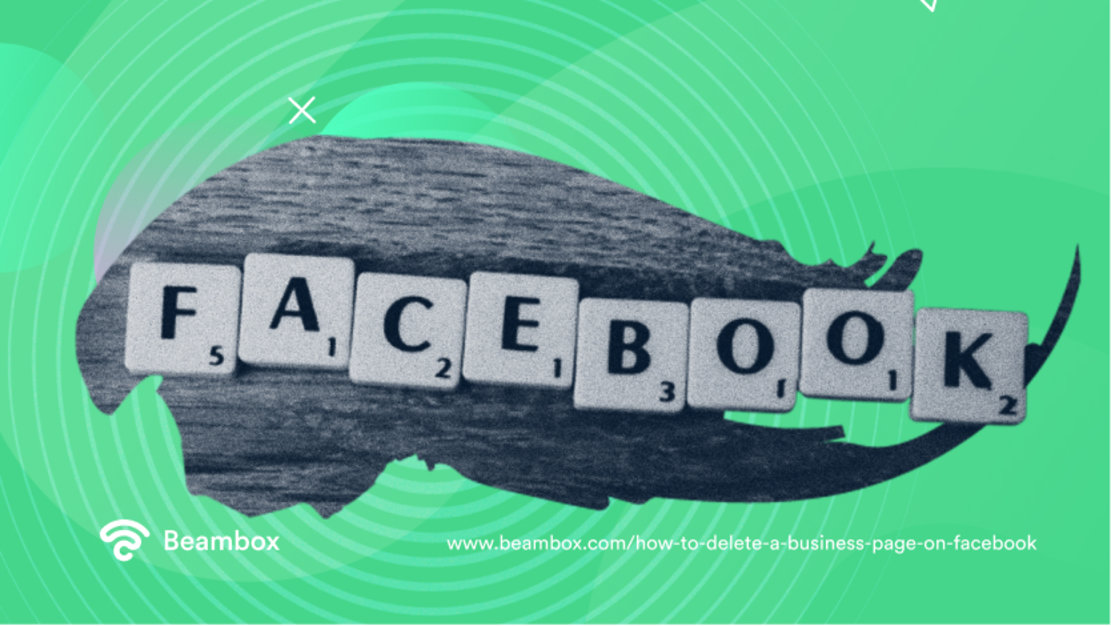
Is Deleting Facebook Business Pages Permanent
Yes, deleting a Facebook business page is extremely permanent. Once you click delete, a confirmation message pops up. This is your final warning - heed it carefully. Deleting Facebook Business Pages permanently and removing your business from Google are steps to fully eliminate your online presence across major platforms. If you proceed, you’ll lose all your content, engagement, and social media marketing progress. So when searching for how to delete a business page on Facebook, know that it’s no step to take lightly.
Considering all this, if you delete your Facebook page and then want it back, it can be very problematic. But, before you despair, there is one saving grace - if you have just clicked delete, you can restore your page. You have a 30-day grace period to reverse your decision to cancel your Facebook business page. So make the most of that if you still can. If this is your situation, skip to our next section on reactivating a Facebook business page. Time is of the essence in this scenario.
If you are looking for alternatives to deleting your Facebook page, you may find some of the following ideas useful. Rash decisions aren’t helpful in this situation, after all. You can unpublish your Facebook page, which keeps everything intact but removes it from the public eye. This could be useful if you want to edit your page and try new ideas without them being seen publicly. Or if you are debating the future of your business and want to pause new customers and queries. By simply unpublishing rather than deleting, you keep your options open and progress intact should you change your mind. And remember, there are alternatives to Facebook ads for marketing - deleting or unpublishing Facebook isn’t the end of the road.
It’s worth noting that only the admin can permanently delete or unpublish your Facebook page. We’d caution against allowing any staff members to have admin status.

How To Reactivate a Business Page on Facebook
How to delete a business page on Facebook is one question, but what about reactivating a Facebook page? The steps are simple - that is if you’re still in the 30-day window. Within 30-days your page is still on the Facebook system. If you are, lucky you. Follow these simple steps.
1. Open Facebook on a desktop and select your profile in the top right corner. Open Facebook on your desktop to reactivate your Facebook page. Click your profile in the top right corner for a drop-down menu.
2. Click ‘settings and privacy and then ‘settings’. When the drop-down menu is open, click the ‘settings and privacy’ button and then ‘settings.’ This will open a new screen.
3. Click ‘Your Facebook Information and the ‘Reactivation’. On this screen, click ‘your Facebook information’ to bring up a second screen with more options. Then click the ‘Reactivate’ option.
4. Confirm the page you want to reactivate. Finally, confirm which page you’d want to reactivate. You’ll have all the possible pages pop up under the reactivate tab - so this won’t be difficult.
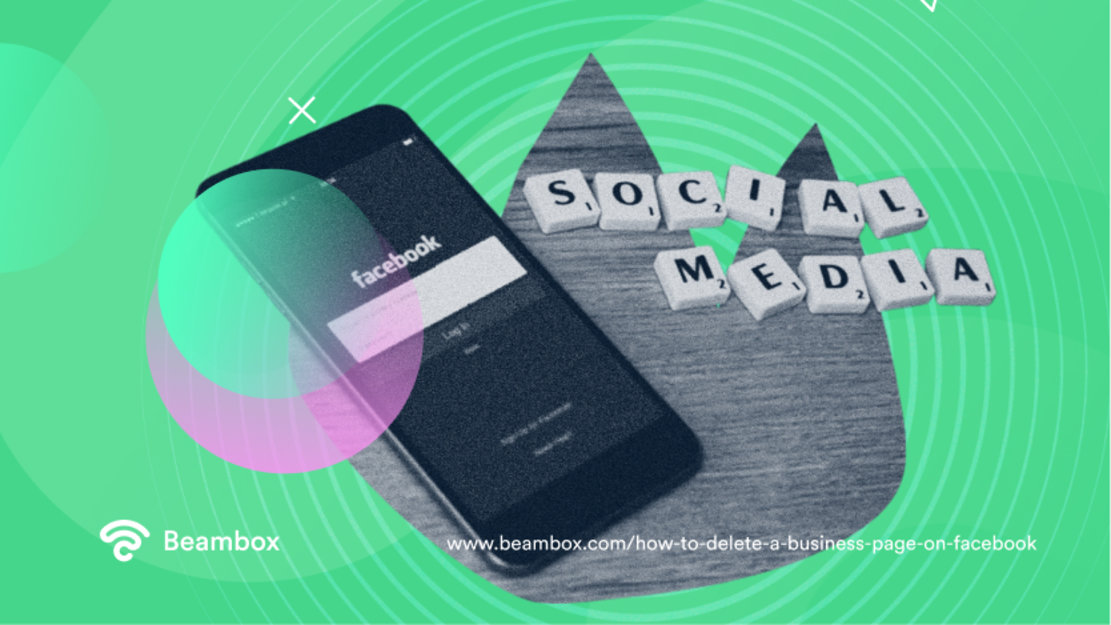
Why It’s Important To Know How To Delete a Business Page on Facebook Quickly
Knowing how to delete a business page on Facebook quickly is essential in case of account emergencies. If a hacker breaches your account or compromises your data, you may wish to promptly delete your Facebook page. Of course, these are emergency, hopefully unrealistic scenarios. Hopefully, you’ll use Facebook positively long-term for things like advertising restaurants and techniques like restaurant hashtags. However, it is essential to have an action plan just in case. And even if you just want to close your business, it helps to complete this action quickly. Closing your Facebook business page should be the smallest of your worries. And you don’t want it taking up valuable time and headspace.
Remember these simple steps, and you’ll breeze through the deletion process. Managing a Facebook business page comes in all sorts of scenarios and ways. You may need to change privacy settings or set up a Meta business suite. And the next moment, you need to know how to quickly delete your page. Things change quickly in the business world - especially regarding social media. It is excellent that you are now well-prepared for every eventuality. Running a business requires quick thinking, and that fact is no different when it comes to your Facebook page.
Do you want extra assistance with deleting your Facebook page or investing in different forms of marketing? At Beambox, we are always excited and happy to assist you with modifying and adjusting your business. As experts in WiFi marketing and social media marketing, we can help you in your journey to success.
Beambox offers the best all-in-one WiFi marketing platform. We utilize a multi-strategy approach to connect, attract, and keep customers. Start your Beambox free trial today, and let us help you maximize your social media and business potential.
Get Started With Free WiFi Marketing
Beambox helps businesses like yours grow with data capture, marketing automation and reputation management.
Sign up for 30 days free